How to Set Up Blogger with a Custom Domain (Using CNAME Records and A Records)
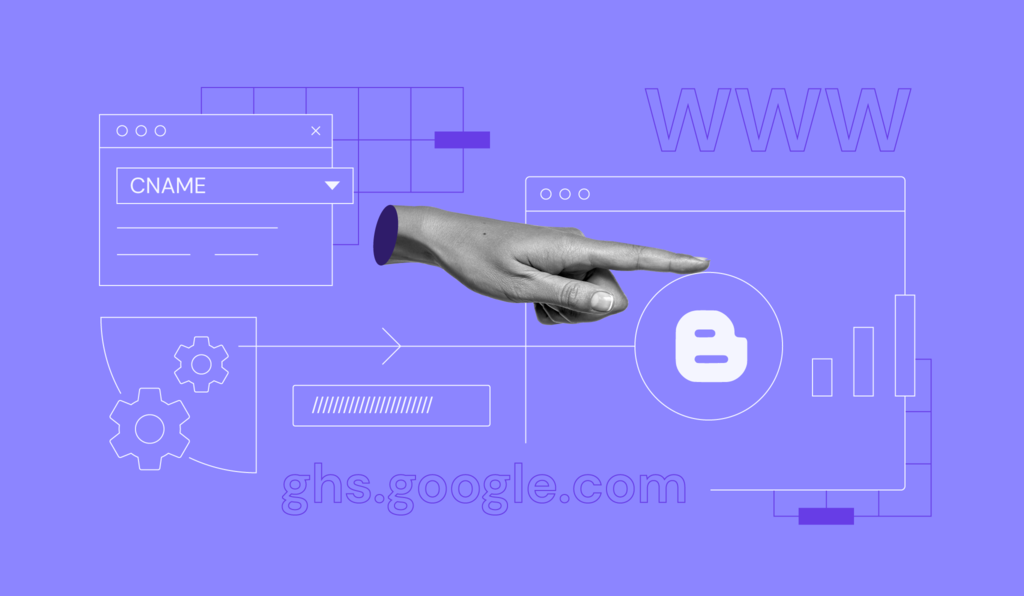
Blogger is a free publishing tool from Google that’s mainly used for blog creation.
Generally, blogs are hosted by Google as a subdomain of blogspot.com – for example, www.myawesomeblog.blogspot.com. However, users can also host them on a custom registered domain, like domain.tld.
In this tutorial, we will go through the process of pointing a custom domain name to Blogger.
Before you begin this guide, make sure you have the following requirements:
- A Blogger account.
- A new registered domain name.
- Access to a domain name system (DNS) editor. If you don’t have access, contact your domain provider for assistance.

Why Use a Custom Domain Name for Blogger
Here are a few reasons why you should opt for a custom domain name for your Blogger website:
- Brandable and Easy to Remember. A Blogger custom domain is much easier to remember than a lengthy subdomain. A shorter and simpler domain name is also preferable when it comes to advertising and promoting your blog.
- Looks Professional. Custom URL domains can help to convey professionalism. Users are more likely to visit the blog URL MyAwesomeBlog.tld instead of myawesomeblog.blogspot.com.
- Multiple Uses. Owning a custom domain name allows you to create your own business email account. Another benefit is that if you ever decide to make an online shop, you can purchase hosting and publish your store there while keeping the blog page intact.
Domain Name Checker
Instantly check domain name availability.
How to Set Up a Custom Domain for Blogger
This section will cover the steps on how to set up a custom domain for Blogger.
Step 1. Purchase a Domain Name
Before you can connect your custom domain name to your Blogger site, you need to purchase one from a domain registrar. You can use Hostinger’s domain name checker to see what domains are available and make a purchase there and then.
What’s more, if you are already our customer, you can take advantage of our Domain Bundle offer and purchase a collection of domains that have the same domain name but different extensions. By doing so, you will protect and future-proof your brand, as no one else will be able to register domains using your blog’s name.
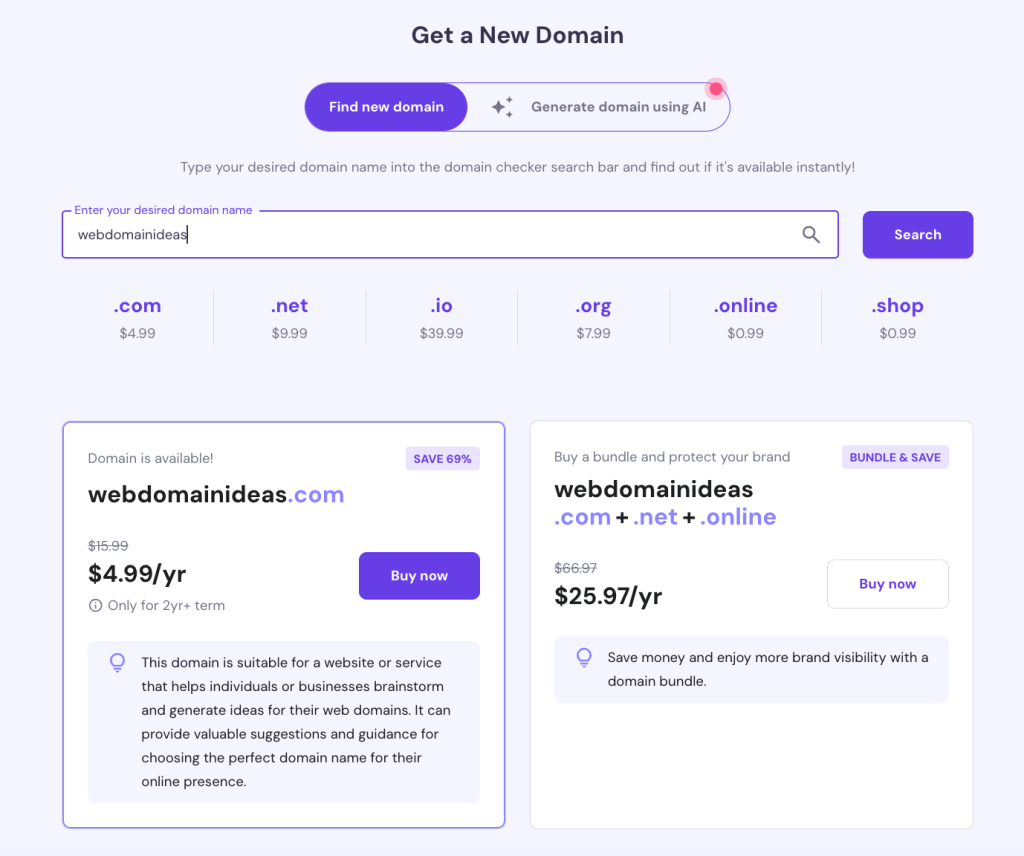
Step 2. Adding Two CNAME Records
Then, it’s time to set up the CNAME records, which you can do by following these steps:
1. To find the required CNAME records, navigate to your blog’s Settings → Custom domain section.
2. On the settings page, enter your domain name and click on Save.
Note that the domain name must be entered with the www subdomain.
3. After that, a screen with the two required CNAME records will appear.
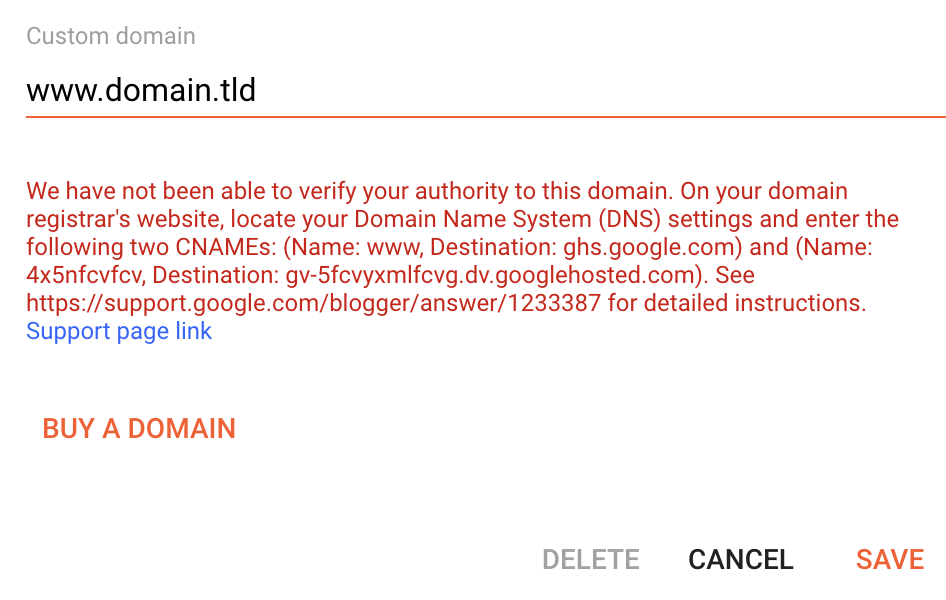
4. Add these records using any DNS editor. You can contact your hosting provider or domain registrar for assistance. In this example, we will use hPanel’s DNS Zone Editor. First, edit the existing CNAME www record.
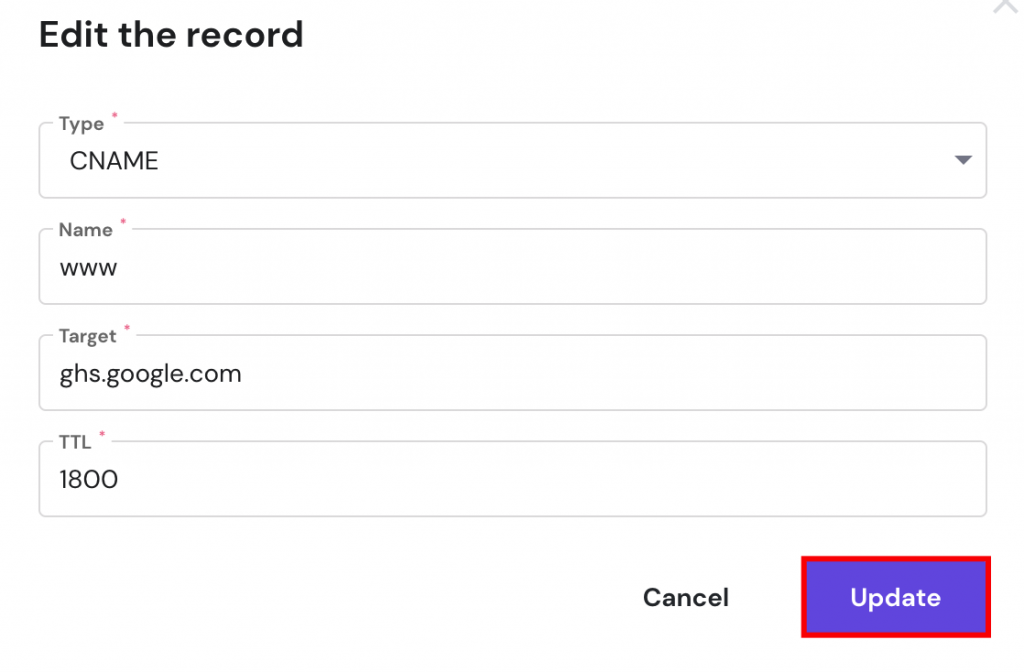
5. After that, add the new CNAME record.

6. After adding both CNAME records, save the changes on your Blogger account and allow up to 24 hours for the DNS settings to fully propagate.
Step 3 (Optional). Adding Four A Records or Redirecting to WWW
An optional step would be to add four A records. This way, you will link both www and non-www address versions of your website, loading it from both URLs.
If you skip this step, visitors who leave out the “www” part of the domain will see an error page or a different site, depending on your current A record.
To avoid that, create A records for these IP addresses:
- 216.239.32.21
- 216.239.34.21
- 216.239.36.21
- 216.239.38.21
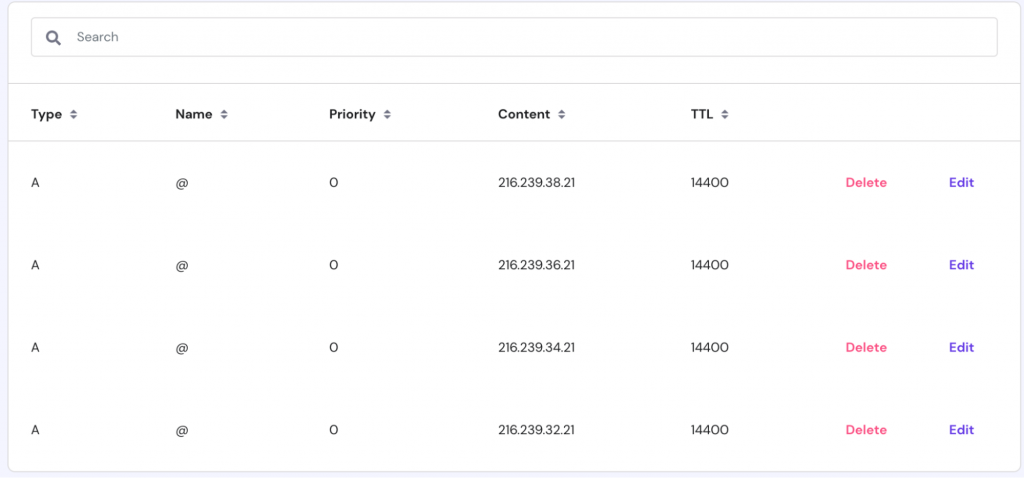
After adding the A records, it may take up to 24 hours to fully propagate. Then, both the www.domain.tld and domain.tld URLs will lead users to your blog.
Alternatively, it’s possible to redirect visitors from the non-www to the www version of your blog. That way, setting the A records will not be required.
You can create redirects after configuring your custom domain settings. Open the Settings section and activate the toggle on Redirect domain.
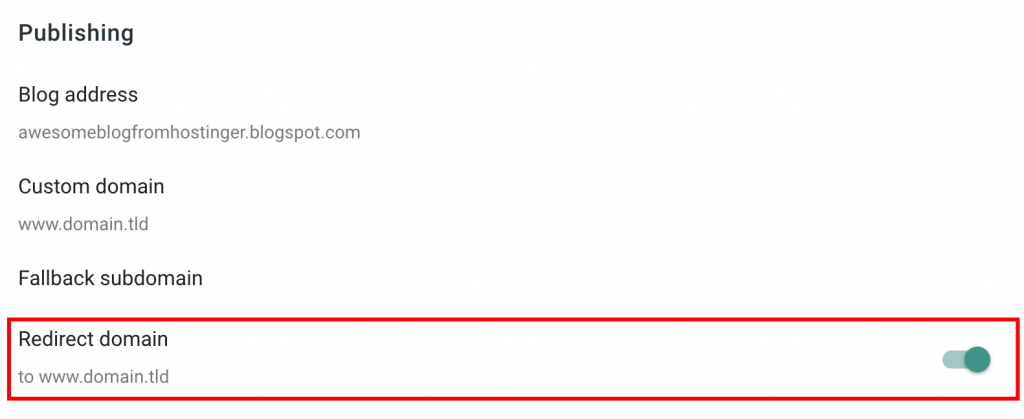
Conclusion
Blogger is a free blog hosting service that includes a free subdomain. However, since the Google-provided URL is lengthy and can be hard to remember, it’s a great idea to use your own new domain.
In this tutorial, we have explained the benefits of using a custom domain for Blogger. We have also explored the process of correctly pointing your domain via CNAME records and A records.
We hope that you found this tutorial useful. In case you have any questions, leave them in the comments section below.




Comments
February 26 2018
Nicely explained and pictures made it more easy to understand.
October 21 2018
Thanks for the tutorial. ? I really hope this one works. :)
November 06 2018
You're welcome! In case you run into any issues, we're always here to help ;)
October 22 2018
It did work! Thanks ?
March 03 2019
Seriously thank you so much for this post!!!!! Yours is the only one that made sense to me! Thank you so much!!! @lesweetpea
September 03 2019
Thank you this is a very useful post to those who are a beginner in PHP like me I work in Website Designing Company Moradabad it will defiantly work for me.
November 28 2019
thank you for sharing us. this is a very informative blog.
July 17 2020
Thanks for sharing a blog on How to Point a Domain to Blogger. I wish you to keep sharing more related topics.
July 20 2020
How i connect my .online domain name with blogspot?
July 22 2020
Hey there Sumit! :) All domains use the same principle to connect to Blogger, regardless of the tld, so the guide above will work for .online domains as well! :)
September 16 2020
Thanks for sharing your information!!!, your posting is absolutely great, I love this posting, this is really appreciated posting.
December 19 2020
Great post you have been shared.
March 04 2022
I do not have ‘set up a third party url’ in my blogger publishing section. The redirect button does not work. I can not find the cname in any way to point my wix domain to my blogspot.com. I have spent hours merely trying to find the cname. Can anyone help me with this? thank you
March 08 2022
Hi Cecelia, can you please double-check that you're the owner of this blog on blogger or have administrator rights?
March 08 2022
Yes, thank you, I have verified myself as an owner again today but the verification fails. I found the c name finally and entered it from google website manager. Now my domain provider says I must verify the A names which I got from here because the site is still not online. I can not find the A names anywhere else. I thank you for your reply.
March 09 2022
Hi there! In case you need A records, you should add 4, each pointing to these IPs -> 216.239.32.21, 216.239.34.21, 216.239.36.21, 216.239.38.21. You can also find the detailed explanation in step 2 of this tutorial :)
March 11 2022
Thank you, yes I have these A names in the setting. What I do not have is the third party button availability - the section is blank, uneditable - in my blogger publishing settings to find C names. Even though I am verified as owner of blog ‘verification unsuccessful’ still comes up. I appreciate your help.!
March 16 2022
Hey Cecelia, sorry - I removed your other comment, which contained a reply from your domain registrar to protect your data. I have found this thread though, which I think could be useful in your case - you should be able to switch between new and old interfaces and add the domain name from there. Let me know how it goes for you!
May 10 2023
Hi, Could you help me? I bought a domain but it does not redirect to https. In Blogger I turned the "https button" on, my website works with and without www. only https. does not work.
May 12 2023
Hello there! HTTPS gets automatically activated if you are using blogspot domain. However, if you are using a custom domain you need to install SSL on it first to make the HTTPS protocol work.
December 07 2023
The explanation is well articulated, and the inclusion of pictures enhances the clarity of understanding.
December 12 2023
I'm glad you found the explanation well-articulated and the pictures helpful. Please feel free to share any suggestions for future topics or areas you'd like us to explore ?
December 18 2024
On the settings page, when I enter my sub-domain (That I have created from hostinger dashboard) name and click on Save. I am not able to see the CNAME related details from Blogspot. In that case from where I can see that CNAME related details ? If any one have any idea then please let me know as soon as possible. It will be very thankful to you.
January 02 2025
To find the CNAME details for setting up Blogger with a custom domain, go to the Settings section in Blogger. Scroll down to the Publishing section and click on Custom domain. Enter your domain with "www" in front and click Save. You'll then see a message with the required CNAME records highlighted in blue. Copy these values and add them to your domain’s DNS Zone in Hostinger. If you encounter any issues, feel free to reach out to our Customer Success team ;)