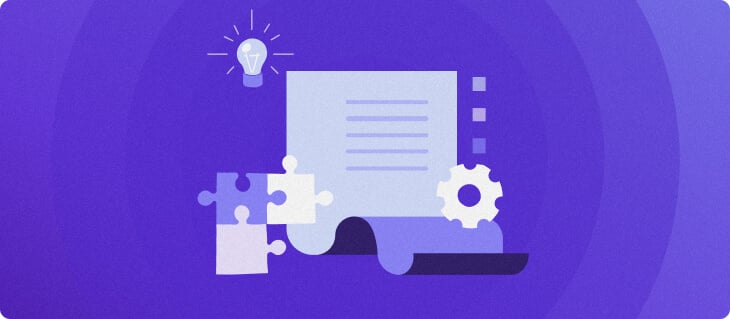How to use and customize Minecraft game rules
Minecraft server management isn’t just about keeping things online – it’s about shaping the right experience for you and your players. Whether you’re playing in a small survival world or managing a large server, there are times when Minecraft’s default game settings don’t quite fit. That’s where game rules come in.
Game rules let you adjust how certain parts of the game work. They don’t change the core gameplay – they only fine-tune your experience, making things fairer, more balanced, or just better suited to your goals.
In this article, we’ll explain what game rules are, how they work, and how to change them in your Minecraft world. We’ll also highlight the most useful settings for different types of gameplay.
What are Minecraft game rules?
Game rules are built-in settings that let you alter how certain game mechanics work. They’re a native part of Minecraft’s gameplay customization – no mods, plugins, or external tools required.
Whether you’re playing solo, hosting a co-op world, or running a full-on dedicated Minecraft server, game rules can always be tweaked, and will work the same way across all setups. While they don’t add new content, they let you adjust things like mob behavior, environmental effects, and core survival rules.
You can also use game rules to turn off fire spread, stop the weather from changing, allow players to keep their inventory after death, and much more. They help create smoother, more consistent gameplay, especially on servers where specific styles of play matter.
How to use game rules in Minecraft
Game rules are world settings that are stored in your world data file, level.dat. When you change a game rule, it gets recorded in your world data, where it will stick as long as your world is saved.
There are three main ways to modify game rules:
- During world creation
- With in-game commands
- Through the server console
Important! While you can directly edit game rules in your Minecraft world data, we don’t recommend it, as a mistake can corrupt your world file.
World creation
Setting game rules during world creation is a simple and straightforward way to enhance your single-player experience. To enable these settings:
Minecraft Java
- Open Minecraft.
- Click Singleplayer → Create New World.
- Click More and Game Rules.
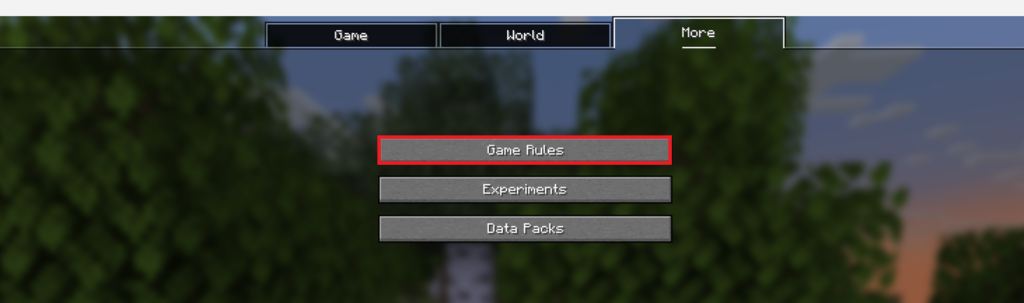
- Modify the rules as you see fit.
Pro tip
When hovering over a rule, both the game rule name and default value are shown as pop-ups, while some game rules offer further explanations.
Minecraft Bedrock
- Open Minecraft.
- Click Play → Create new world → Create new world.
- In the new world settings, select Cheats.
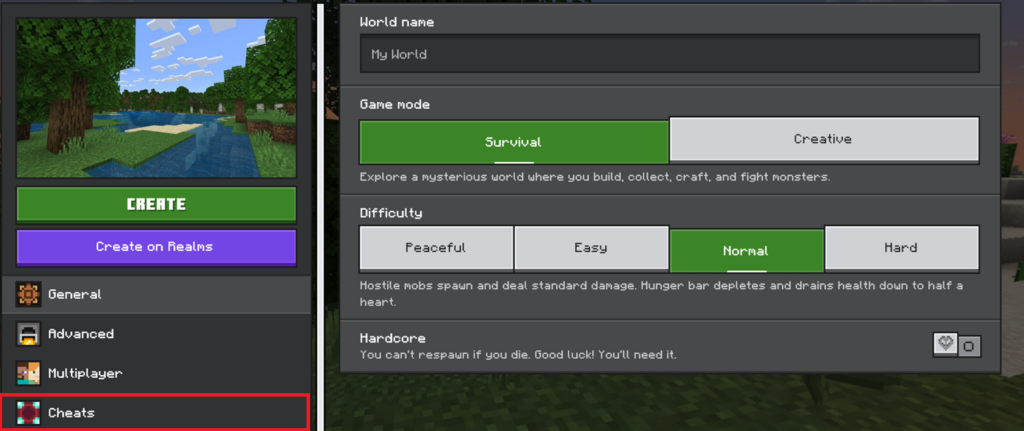
- Make sure Cheats are enabled:

- Modify your Minecraft game settings as desired.
In-game commands
Using in-game commands is the easiest way to modify a Minecraft game rule for an existing world. The command syntax in doing so is:
/gamerule <RuleName> <Value>
RuleName is the name of the rule as stored in your world data, while Value is a true/false setting or an integer, depending on what the rule requires.
For example, if we want players to keep inventory after death, we could run:
/gamerule keepInventory true
To enable these commands, you need:
- Commands enabled, if in Java
- Cheats enabled, if in Bedrock
- OP permissions, if on a Multiplayer server
While the user interfaces in Java and Bedrock may offer a limited list of game rules to be adjusted, you can still modify every single one that is available in that version by running commands.
Pro tip
If you did not enable commands when creating your world in Java, you can work around this by pressing Esc → Open to LAN and toggling Allow Commands.
In Java, simply run your command in the chat window. Here’s how it looks:

In Bedrock, you would do the same thing:
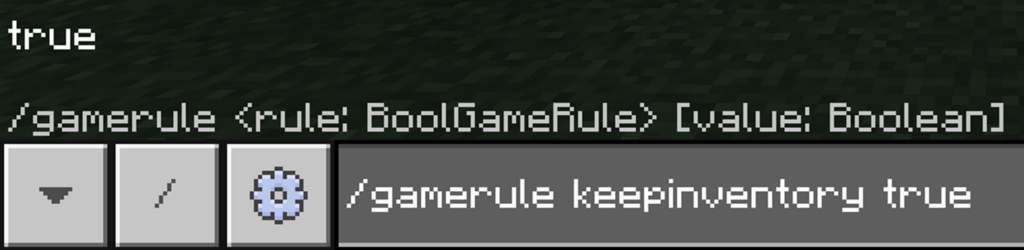
Then you would get confirmation:

Pro tip
For Minecraft Bedrock, you can also modify game rules from your settings in an existing world by pressing Esc, clicking on Settings → Game, then modifying settings under World Options and Cheats.
Server console
Adjusting game rules through the server console is an easy way to customize settings without logging in to your Minecraft server. Here’s a step-by-step guide to do that on a Hostinger Minecraft server instance:
- In hPanel, navigate to VPS and press Manage on your Game Panel VPS.

- Click Manage panel and log in with your credentials.

- Find your Minecraft instance and click Manage.
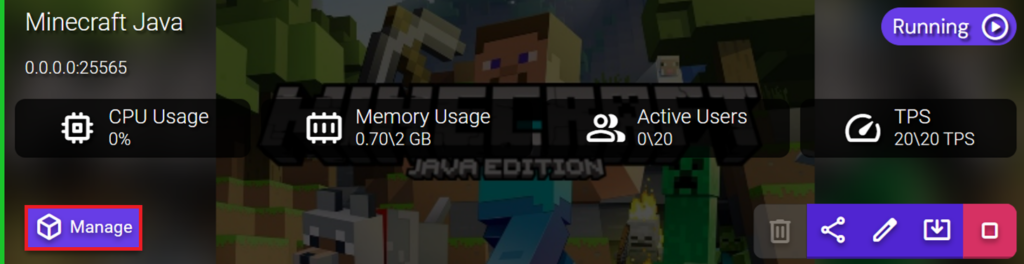
- Click Console.
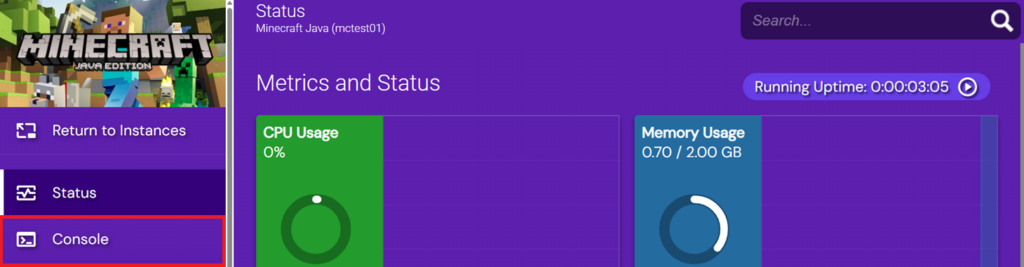
- Enter the gamerule command without the / and press Enter. This is how it will look in Java

In Bedrock, you should see:

Whether you adjust your game rules during world creation, with commands, or through the server console, the results should be reflected in gameplay from then on for all players in that world.
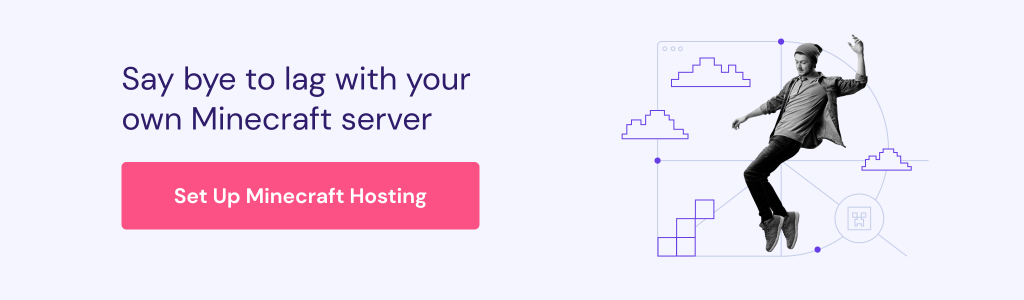
List of common Minecraft game rules
When attempting to change these rules, keep in mind that not all of them are available in both Java and Bedrock. There are typically more rules available in the Java version, but the availability of rules does change from time to time.
Core world rules
These game rules control the way the world behaves over time. They’re often used to make the environment more stable and consistent.
| Game rule | Description | Example command | Use case |
| doDaylightCycle | Controls whether time of day changes naturally. | /gamerule doDaylightCycle false | Keeping time frozen for build servers, events. |
| doWeatherCycle | Manages natural weather changes. | /gamerule doWeatherCycle false | Useful for reducing visual clutter or lag. |
| randomTickSpeed | Controls how fast blocks update based per game tick. | /gamerule randomTickSpeed 3 | Typically used to speed up farming, leaf decay and other block updates. |
| doFireTick | Enables or disables fire spread and extinguishing. | /gamerule doFireTick false | Preventing fire and lava from ruining wooden builds. |
| spawnRadius | Defines the number of blocks outward from the world spawn point where a player can spawn. | /gamerule spawnRadius 10 | Used to introduce some randomness in player spawns. |
Gameplay & survival rules
These game rules control how players experience survival mechanics. They are typically used to tune gameplay difficulty beyond the default settings.
| Game rule | Description | Example command | Use case |
| keepInventory | Lets players keep items and XP after dying. | /gamerule keepInventory true | Often used to lower difficulty and impact of player death. |
| naturalRegeneration | Controls whether players regenerate health naturally if hunger is full. | /gamerule naturalRegeneration false | Used to make survival worlds more challenging. |
| doLimitedCrafting | Limits crafting to unlocked recipes only. | /gamerule doLimitedCrafting true | Used in custom maps or to enforce linear progression. |
| playersSleepingPercentage | Sets % of players required to skip night in multiplayer. | /gamerule playersSleepingPercentage 0 | Primarily used in more casual servers. |
| doImmediateRespawn | Skips the death screen and respawns players instantly. | /gamerule doImmediateRespawn true | Used in PvP servers or minigames to speed up pacing. |
| fallDamage | Enables or disables fall damage. | /gamerule fallDamage false | Used in parkour maps. |
Mob & entity rules
These game rules control how mobs behave. They’re useful for creating peaceful servers, controlling chaos, or adding an extra challenge for survival scenarios.
| Game rule | Description | Example command | Use case |
| doMobSpawning | Controls natural mob spawning. | /gamerule doMobSpawning false | Keeps the world clear for building-themed servers. |
| doMobLoot | Toggles mob drops. | /gamerule doMobLoot false | Used in PvP or minigames to avoid XP farming or lag. |
| mobGriefing | Controls whether mobs can break/place blocks or pick up items. | /gamerule mobGriefing false | Used to prevent world damage from mobs like creepers or endermen. |
| forgiveDeadPlayers | Makes angered neutral mobs stop being angry when the targeted player dies. | /gamerule forgiveDeadPlayers false | Keeps angered mobs aggressive across respawns to add difficulty. |
| universalAnger | Makes angered neutral mobs attack all nearby players, not just the one who angered them. | /gamerule universalAnger true | Used as an extra difficulty setting for players. |
Command & automation rules
These game rules mainly target chat messages, command block behavior, and how visible in-game actions are. They are mainly used to reduce chat clutter and improve server performance.
| Game rule | Description | Example command | Use case |
| commandBlockOutput | Toggles whether command blocks notify admins once run. | /gamerule commandBlockOutput false | Keeping chat clean when using command blocks. |
| sendCommandFeedback | Toggles whether to log admin commands. | /gamerule sendCommandFeedback false | Preventing commands executed from spamming chat. |
| announceAdvancements | Toggles advancement notifications in chat. | /gamerule announceAdvancements false | Useful for larger servers to prevent achievement spam in chat. |
| showDeathMessages | Toggles whether death messages appear in chat. | /gamerule showDeathMessages false | Reducing chat clutter in minigame servers. |
Conclusion
Modifying game rules is one of the simplest ways to take control of Minecraft’s player experience without using mods or plugins. Whether you’re running a survival world, building a PvP arena, or setting up a custom adventure map, these settings help shape how the game plays for everyone.
From disabling fire spread to keeping inventory after death, the right game rules make your world feel more polished, balanced, and tailored to your gameplay needs.
Want more control over your world? Start adapting your game rules to build the Minecraft world you actually want to play in.
Minecraft game rules FAQ
How do I set a game rule in Minecraft?
You can set a game rule by using the in-game chat or server console with the command /gamerule <ruleName> <value>. You’ll need commands or cheats enabled in single player, or OP permissions on servers. Once set, the game rule is saved to the world and stays active until changed.
Can I list all Minecraft game rules?
Minecraft doesn’t offer a built-in command to display every game rule. However, you can press TAB after typing /gamerule to iterate between all available options. For a full list, it’s best to check trusted community resources, such as the Minecraft wiki.
Are game rules the same in all Minecraft versions?
No. While most core game rules are shared, some are exclusive to Java or Bedrock. For example, Java Edition has reducedDebugInfo, which hides advanced F3 data, while Bedrock Edition has showCoordinates, which toggles coordinates in the UI. In addition, new version releases may add new rules or modify existing ones. Always double-check if a particular rule is present in your Minecraft version.