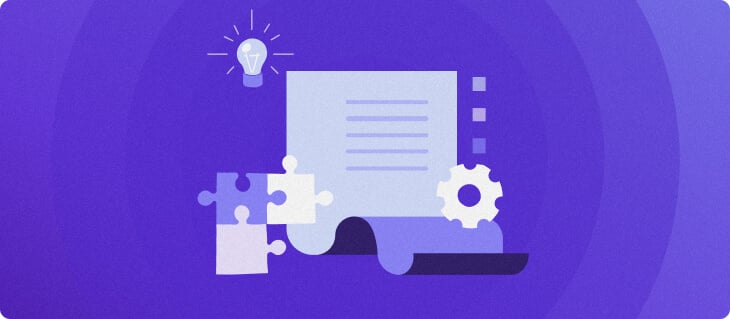Practical n8n workflow examples for business automation
n8n is a source-available workflow automation platform that allows you to connect different applications and services through low-code and no-code workflows. It acts as a universal automation engine, helping businesses reduce manual work and improve process efficiency.
At its core, workflow automation uses software to complete processes without manual intervention. These workflows can range from automatically saving email attachments to complex multi-step lead qualification systems that sync with customer relationship management (CRM) platforms.
In this guide, we’ll explore practical n8n workflow examples that businesses can immediately implement. So whether you’re looking to automate invoice generation, streamline customer relations, or enhance operations, here you’ll find workflows that save time and boost productivity.
Understanding n8n workflow basics
Before diving into the automation examples, ensure you have the following setup:
- n8n instance: You can run n8n locally or self-host it on a Ubuntu VPS.
- Basic understanding of APIs: While not mandatory, knowing how to connect APIs will help with custom integrations.
- Access to the apps and tools you want to automate: Ensure you have API keys or login credentials for the apps and tools you want to automate, such as Google Sheets, Slack, or your CRM.

Now let’s discuss the core concepts of how workflows are built and executed.
n8n provides a visual, node-based automation system that allows users to connect different services, APIs, and data sources.
Whether you’re automating social media management, customer notifications, or data processing, mastering the fundamentals of n8n workflows will help you create more efficient and error-free automation.
If you’re curious what you can automate with n8n, we also have a dedicated guide for further exploration.
Here are some essential terms you need to know when working with n8n automation:
- Workflow: A sequence of connected tasks (nodes) that automate a process.
- Node: The essential building block of an n8n workflow, representing an action such as sending an email or making an API request.
- Trigger node: A special node that starts the workflow, such as receiving a webhook, listening for an event, or a manual trigger.
- Execution flow: The path data follows through connected nodes. Workflows can have multiple branches depending on conditions.
- Connection: A link between nodes that passes data from one step to another.
- Credentials: API keys or authentication details required to connect with third-party apps.
These fundamental elements define how n8n workflows operate and interact with different services.
A key component of n8n workflows is nodes, which serve as the building blocks of automation. There are three main types of nodes:
- Trigger nodes: Start workflows based on an event such as webhook, cron, email, or other.
- Processing nodes: Perform actions like modifying data, filtering results, or transforming JSON. Examples include:
- Set node: Allows you to modify or add data fields.
- Function node: Enables custom JavaScript logic for complex operations.
- Merge node: Combines data from multiple sources.
- Action Nodes: Perform an action in n8n or external application.
Connections define the flow of data between nodes. A well-structured workflow ensures data moves smoothly between triggers, processes, and actions.
In the following example, the workflow runs when a new email is received. It checks the latest emails, filters them by sender, stores attachments in Google Drive, and sends a Slack message.
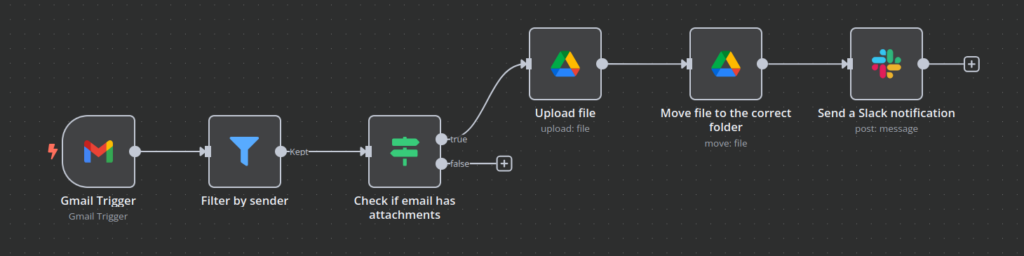
However, no automation is perfect. That’s why error handling is crucial in n8n workflow automation. By implementing these strategies, you can ensure that your n8n workflows run smoothly and recover from errors efficiently:
- Use the Error Trigger node: Capture and log workflow failures automatically.
- Set up conditional checks: Use If nodes to handle missing or invalid data before executing critical actions.
- Enable retry logic: Many nodes allow retries in case of temporary failures.
- Add notifications for failures: Set up Slack or email alerts to be notified when an automation fails.
- Test workflows before deployment: Run workflows manually with sample data to identify potential issues.
Now that you understand n8n workflow basics, let’s dive into real-world automation examples. The next section will guide you through automating lead follow-up and CRM sync.
Essential business workflow examples
To help streamline business operations and reduce manual work, this guide explores practical n8n automation examples below.
Customer data synchronization
When businesses manage customer data across multiple platforms, such as a CRM, a customer support system, and a central database, keeping everything updated manually is time-consuming and error-prone.
n8n automates this process by ensuring that new and updated CRM records are instantly synchronized with your database, keeping all systems aligned. This automation offers several key benefits:
- Eliminates manual data entry: Reduces human errors and saves time.
- Ensures consistency across platforms: Keeps sales, support, and marketing teams aligned.
- Improves customer experience: Faster response times and more personalized interactions.
- Supports real-time updates: Data gets updated automatically without delays.
To implement this workflow, follow these steps:
- Set up the CRM trigger:
- Add an On App Event trigger node and select an integration.

- Configure it to trigger when a new contact is created or updated.
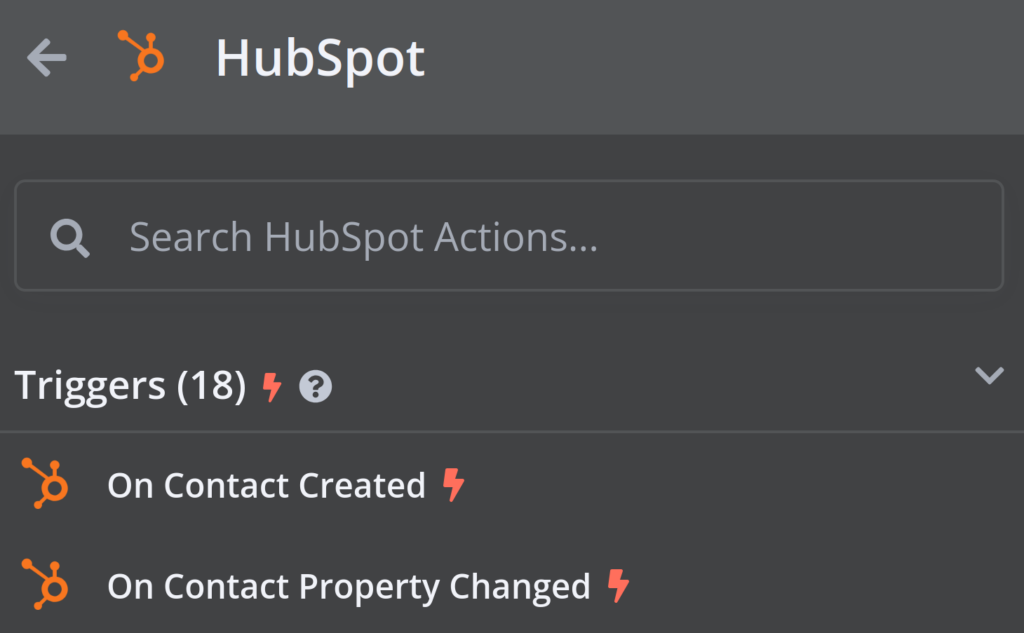
- Fetch existing database records:
- Use an Action in an app node, select your database, and choose Select rows from a table action.
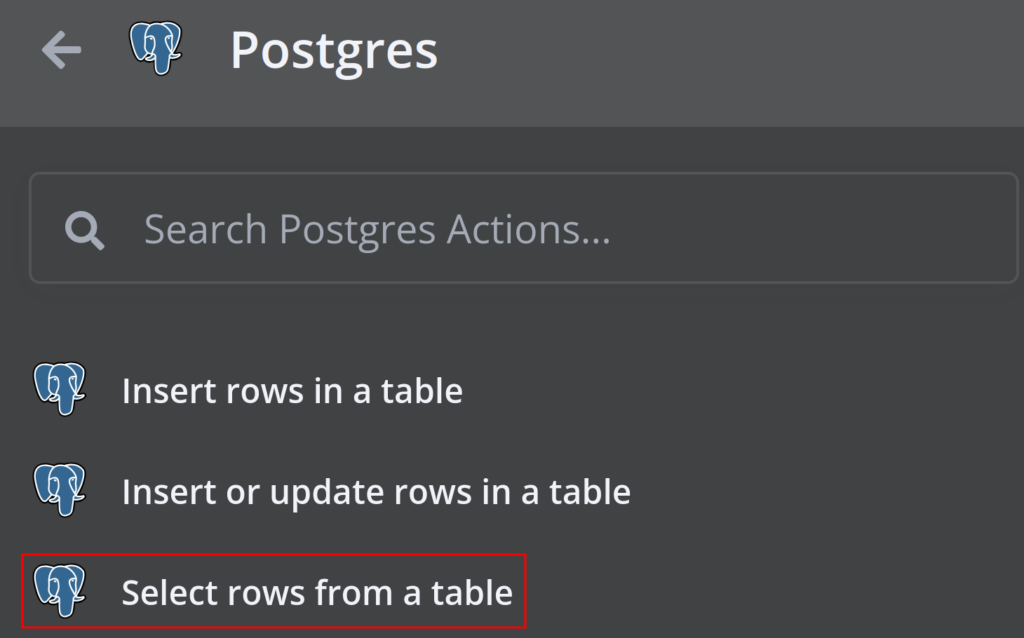
- Match records based on email or unique ID.
- Process and format data: Use an Edit Fields (Set) to clean or reformat data before insertion.

- Check if a customer exists: Use If node to confirm if a customer was found in the database.

- Insert or update record in the database: If the record doesn’t exist, use an Inserts row in a table action to add a new entry. If it exists, use an Update rows in a table action to modify the existing data.

- Handle Errors and Send Alerts:
- Configure On Error settings to output errors.
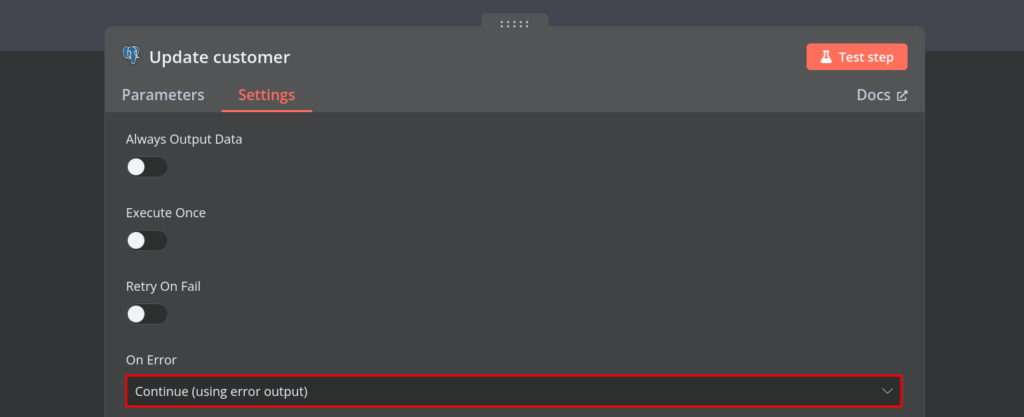
- Set up an email or Slack notification for immediate troubleshooting.
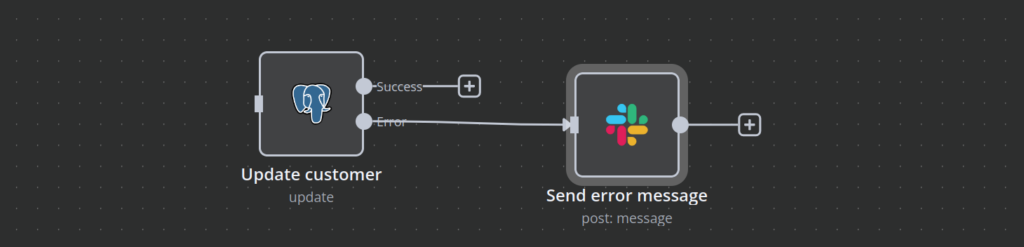
Despite automation, managing customer data across multiple platforms comes with several challenges that can lead to inefficiencies and errors. Here are some common issues and how to address them in n8n:
- Duplicate entries in the database: Use a Merge Node to check for duplicates before inserting new records.
- CRM API rate limits: Implement delays between API calls and use retry logic.
- Incomplete or incorrect data: Add an If Node to validate required fields before syncing.
- Database connection failures: Use error-handling nodes and retry mechanisms to reconnect automatically.
Social media automation
Managing social media manually can be time-consuming, especially for businesses that post across multiple platforms. n8n simplifies social media management by automating content scheduling, engagement tracking, analytics reporting, and cross-platform posting. This not only saves time but also ensures a more effective social media strategy by:
- Ensuring consistency: Maintaining a regular posting schedule across all platforms.
- Increasing engagement: Monitoring brand mentions and enabling faster responses.
- Improving decision-making: Using automated reports to track performance.
- Enhancing cross-platform efficiency: Publishing content on multiple channels with a single workflow.
Instead of manually publishing posts, you can use n8n to schedule and automate content. Here’s how:
- Trigger: Use an On a Schedule node to run workflow regularly.

- Fetch scheduled posts: Use an Action in an app node to retrieve post information from Google Sheets, Airtable, or Notion. In this example, we’ll use Google Sheets to get filtered rows with scheduled posts.
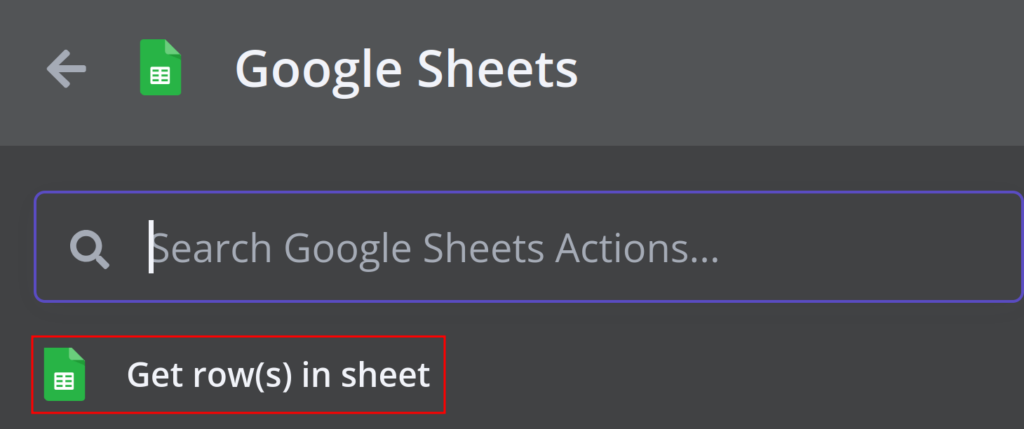
- Format the post: Use an Edit Fields (Set) node to structure the message with hashtags, emojis, or mentions.
- Schedule and publish: Post to LinkedIn, Facebook, or Instagram using their respective app nodes. Use Wait node to add delays for optimal posting times. In this example, we will post to LinkedIn with a delay.
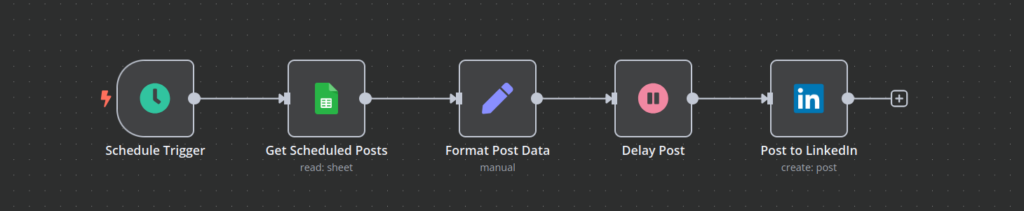
- Log post data: Store published post details in a database (PostgreSQL, Google Sheets, or Notion) for tracking. Here we’re updating the same Google Sheet with post information.
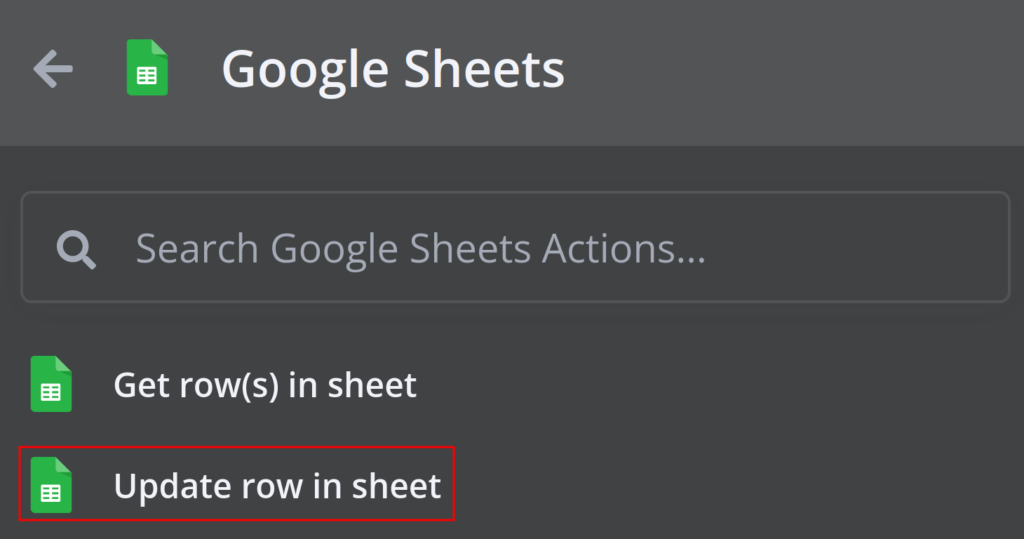
Beyond content scheduling, engagement tracking is another crucial aspect of social media management. Manually checking every platform for comments, mentions, or messages is inefficient. With n8n, you can automate engagement tracking to ensure quick responses. You can achieve this by following these steps:
- Trigger: Use an On a Schedule node to run workflow regularly.

- Fetch mentions: Use an Action in an app node for each social media platform to get recent mentions.

- Classify mentions: Use an AI Sentiment Analysis with OpenAI or DeepSeek to categorize mentions as positive, neutral, or negative.
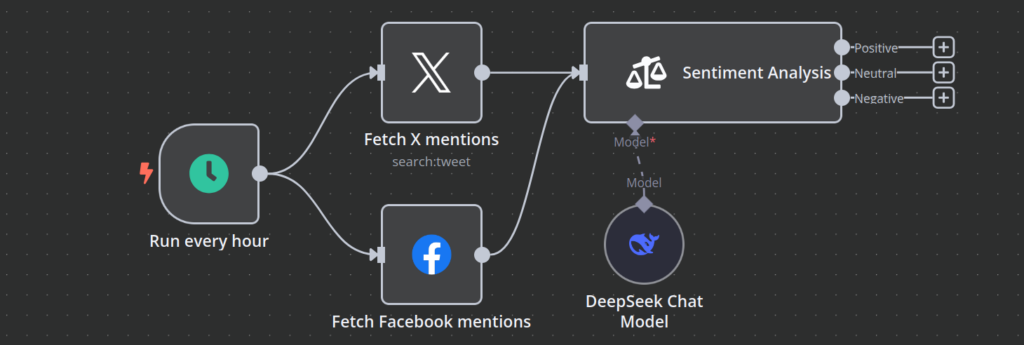
- Engagement notifications: Forward negative mentions to your team via Slack or email, and respond to positive mentions. In this example, we send negative mentions to email and send other mentions to Slack.
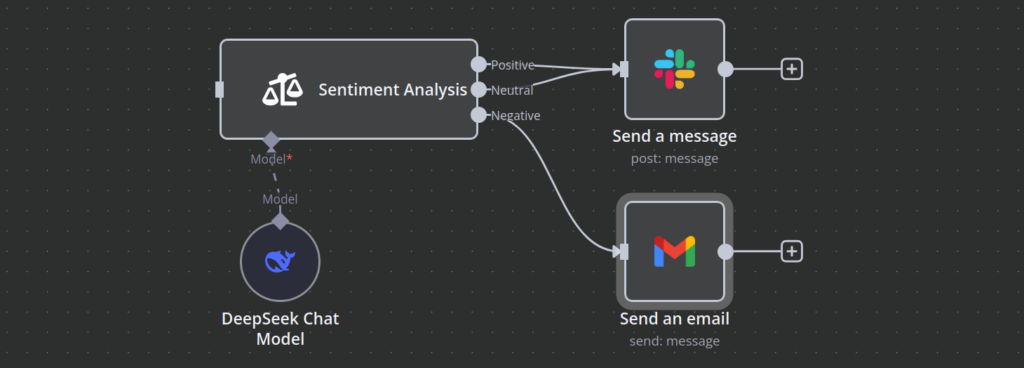
In addition to scheduling posts and tracking engagement, monitoring social media performance is essential. Tracking likes, shares, comments, and follower growth manually can be a tedious task. With n8n workflows, you can generate automated reports that summarize key social media metrics.
The workflow configuration would look like this:
- Trigger: Use an On a Schedule node to run the workflow daily or weekly.
- Extract data: Use HTTP Request and Action in an app nodes to fetch analytics from Facebook, LinkedIn, and Instagram. Pull engagement metrics like likes, shares, reach, CTR.
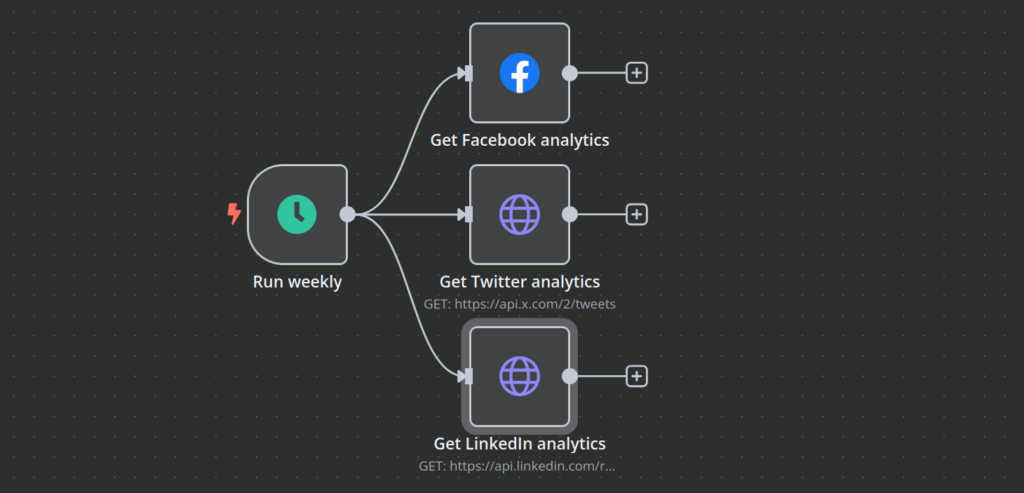
- Format data: Use Edit Fields (Set) node to organize data into a structured format.
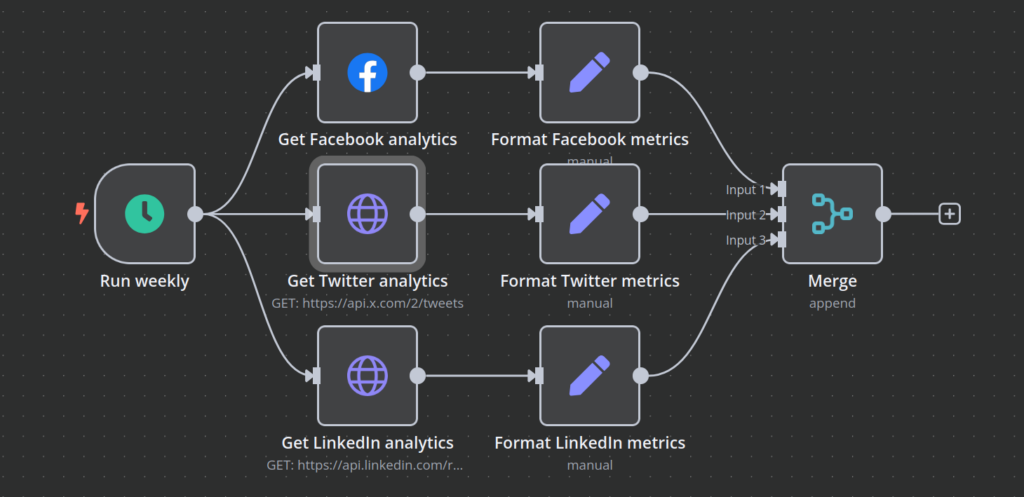
- Store data and send a report: Store the data in Google Sheets, Notion, or a database and send an automated email with metrics.

Another common challenge in social media management is posting the same content across multiple platforms while adapting it for different formats. n8n can automate this by:
- Customizing text length for Twitter (280-character limit).
- Formatting LinkedIn posts with hashtags and @mentions.
- Resizing images for Instagram using image-processing APIs.
- Scheduling posts at different times to optimize reach.
Here’s how such a workflow can be set up:
- Trigger: A new blog post is published, or content is added to a Google Sheet. In this example, new rows in Google Sheets will trigger the workflow:
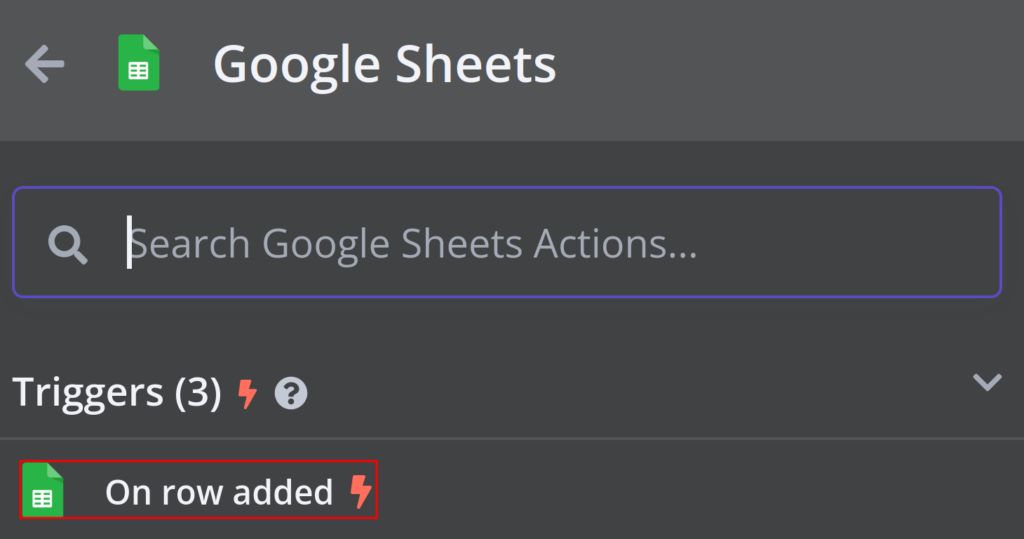
- Format the content: Use an Edit Fields (Set) node to modify post text, adjust hashtags, and optimize for each platform.
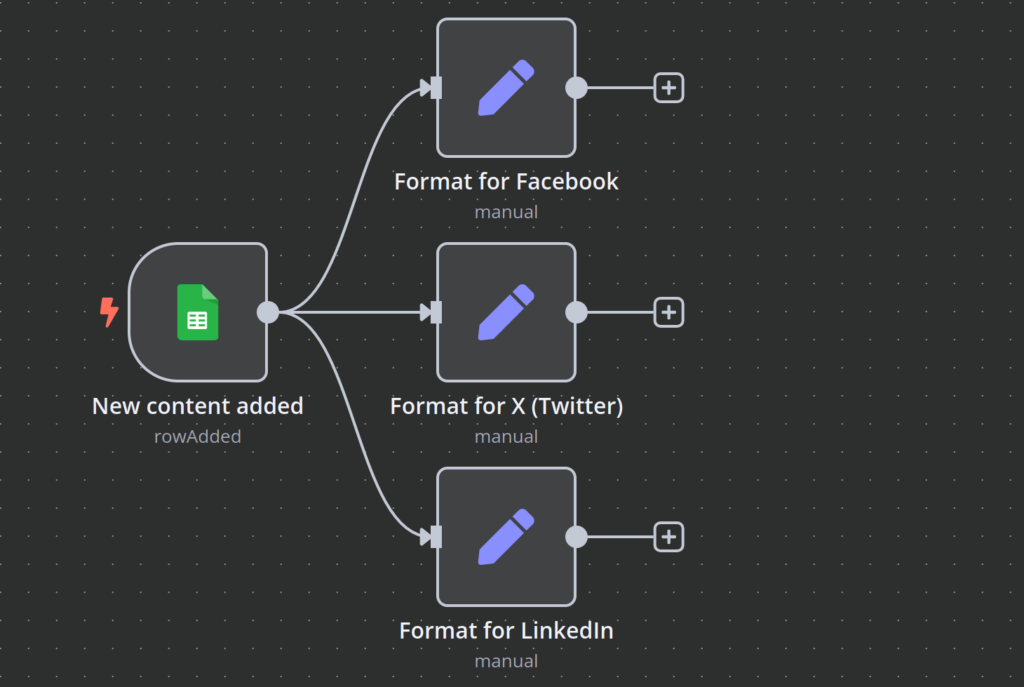
- Post to social media: Use Action in an app node to publish across all platforms.
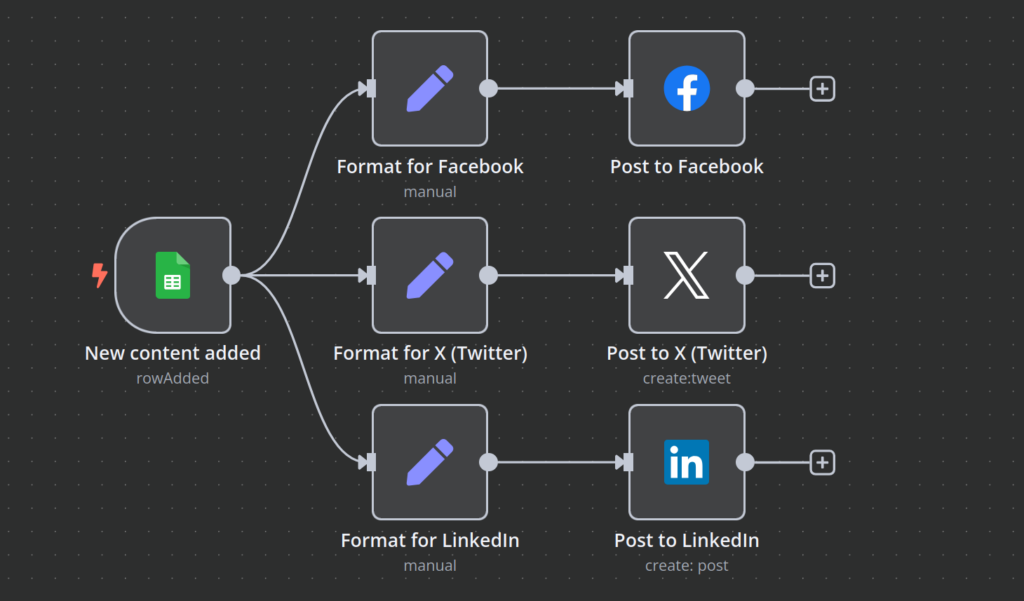
While automating cross-platform posting, you may encounter some challenges. Here are common issues and how to solve them in n8n:
- API rate limits: Use retry logic and space out API calls.
- Platform formatting differences: Use Edit Fields (Set) node to adjust text length, hashtags, and image sizes dynamically.
- Engagement drops over time: Automate reposting of evergreen content at scheduled intervals.
- Inconsistent post timing: Use On a schedule Node to schedule posts at peak engagement hours.
Document processing workflows
Handling documents manually, whether generating PDFs, extracting data, or managing approvals, can be time-consuming and prone to errors. n8n workflow automation helps streamline document processing and provides several key benefits:
- Reduces manual effort in creating and managing documents.
- Ensures accuracy in data extraction from structured and unstructured documents.
- Saves time by integrating storage solutions like Google Drive, Dropbox, or AWS S3.
- Speeds up approval workflows by automating document routing and notifications.
In this section, we’ll walk through how businesses can automate document management using n8n automation examples for seamless processing. One common use case is generating PDFs from invoices, contracts, reports, or application forms. n8n can automatically convert structured data into formatted PDF documents.
Here’s how such a workflow can be set up:
- Trigger: The process starts when new data is received via form submission, CRM update, or database entry. In this example, we are using an On form submission trigger node.
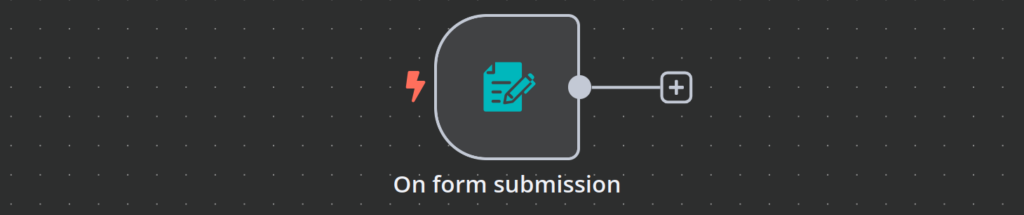
- Format data: Use Edit Fields (Set) node to map fields and ensure proper formatting.
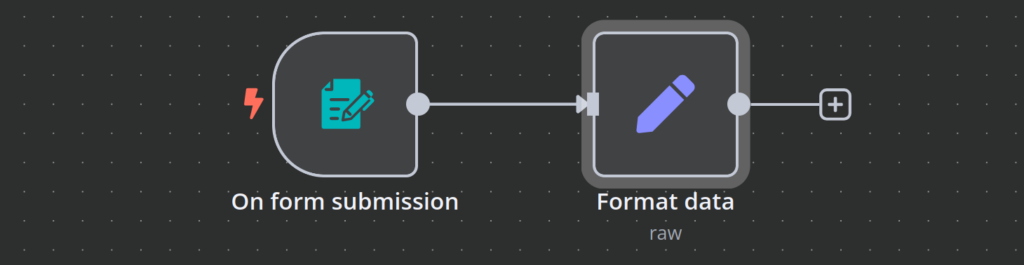
- Generate PDF: Use Action in an app or HTTP Request node to convert the data into a PDF file. In this example, we are using the APITemplate.io app to create a PDF.
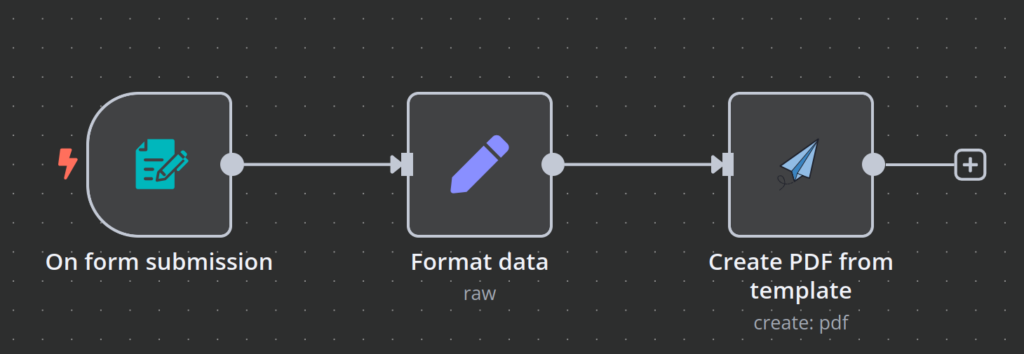
- Save and distribute PDF: Use Action in an app nodes to save the PDF and send it to Slack or email.
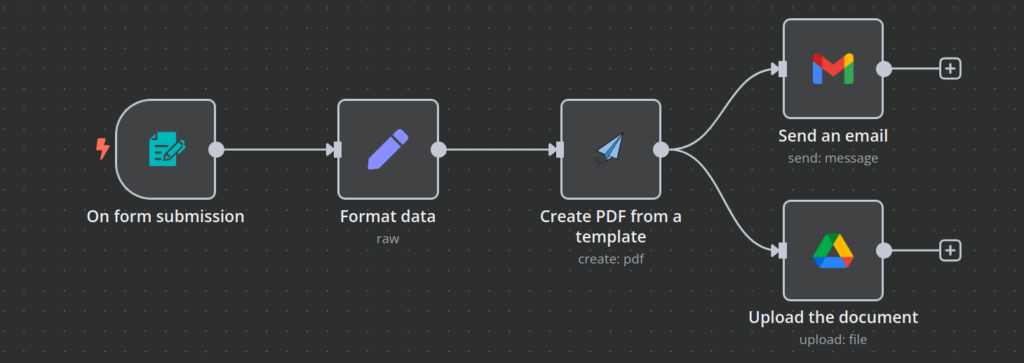
In addition to generating PDFs, businesses often need to extract key information from documents such as invoices or scanned files. Manually handling this process is inefficient, but n8n can automate data extraction using structured parsing. Here’s how you can set up a workflow to extract key information automatically:
- Trigger: Use On app event trigger node(s) to run the workflow when a new document is uploaded to cloud storage or received via email. In this example, we are triggering the workflow when an email with attachments is received.
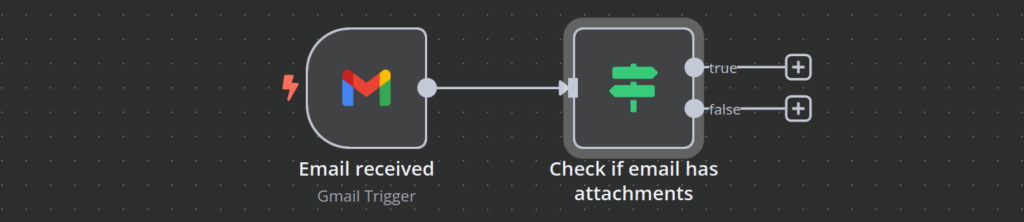
- Extract text and data: Use Extract from File node to extract data from a PDF file.
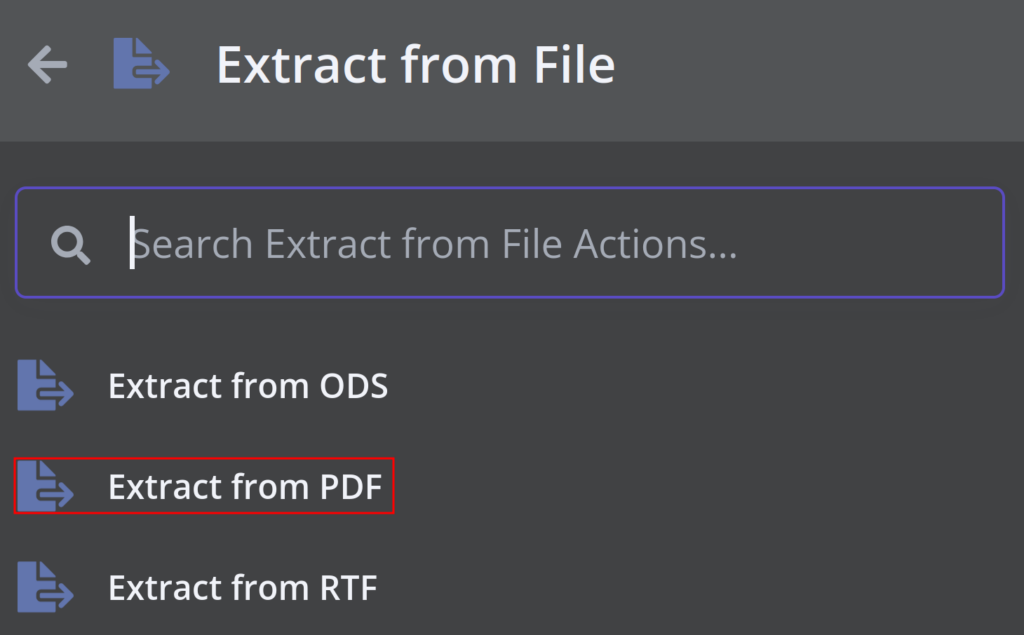
- Process and validate data: Use Data transformation and Flow nodes to validate and transform document data.

- Utilize data: Use Advanced AI node to generate the document summary and send it a summary to Slack using Action in an app node. Alternatively, you can save extracted data in Google Sheets or a database.
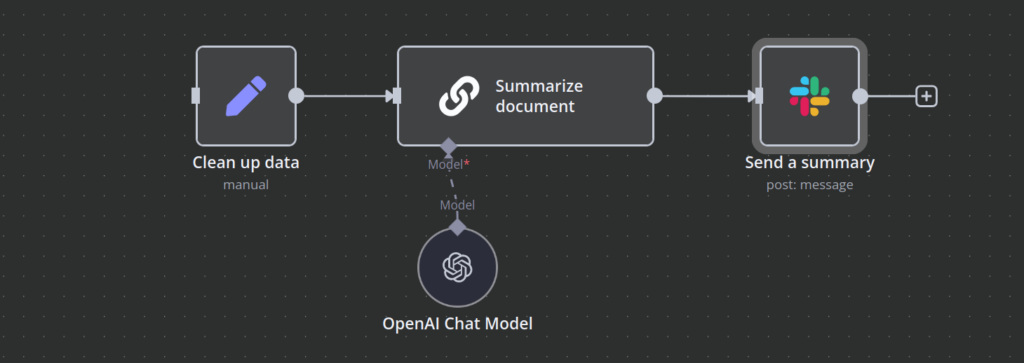
To ensure secure and organized document management, businesses need a centralized and automated file storage system. n8n can automate file storage workflows to categorize and store documents in the right location.
Here’s how document management workflow works:
- Trigger: Use On app event trigger node to run the workflow when a new document is generated or uploaded. In this example, workflow runs On a Webhook call that is invoked by external applications.
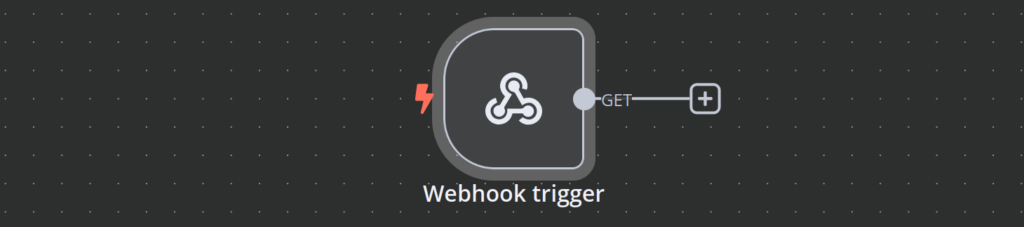
- Fetch file: Use HTTP request node to fetch the file.
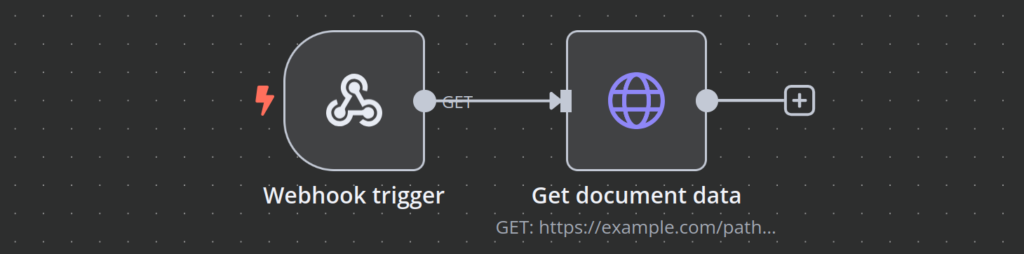
- Extract data: Use Switch node to split workflow based on the file type, and extract data using Extract from File node.

- Classify: Use Text Classifier AI node to assign document categories.
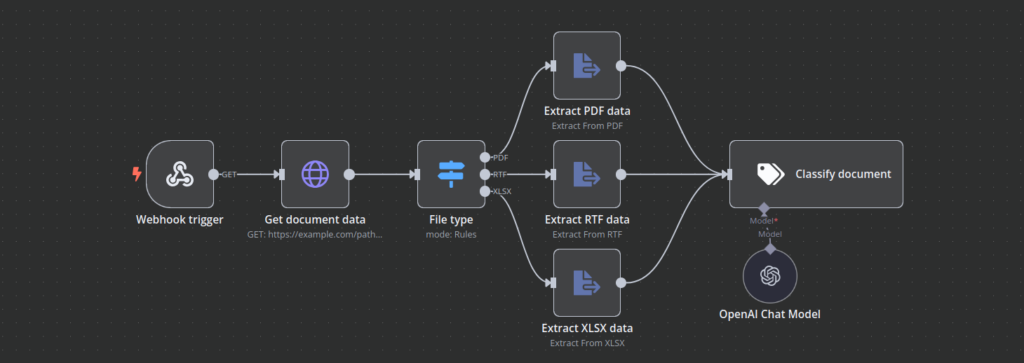
- Store in cloud: Save the document in the appropriate Google Drive or AWS S3 folder.
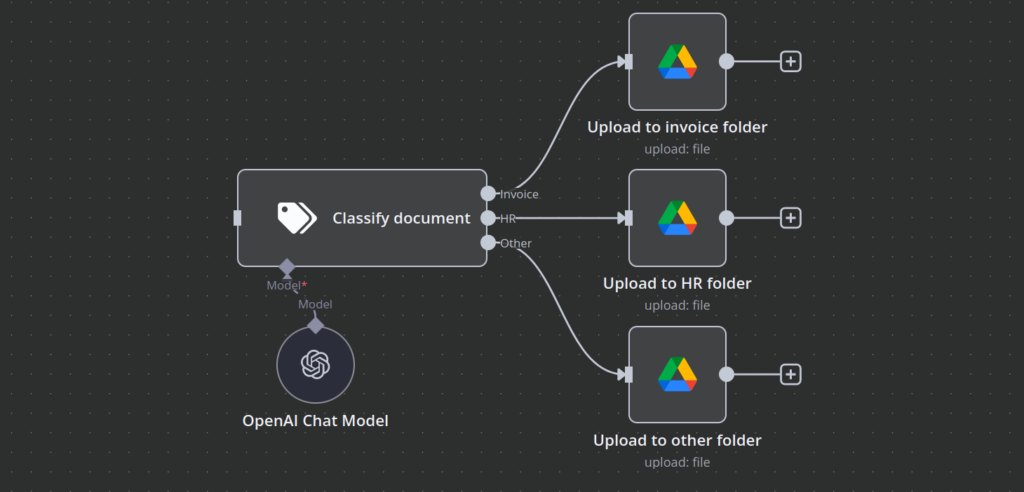
- Generate file access links: Share the file using an Action in an app node.
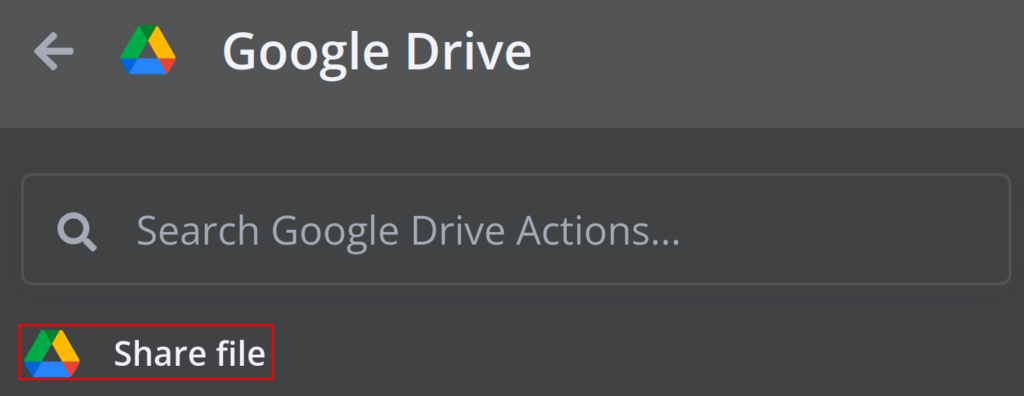
Manual approval processes such as contract approvals, expense approvals, and HR document sign-offs can be slow and inefficient. n8n can automate multi-step approval workflows by routing documents to the right people. Here’s how this automation works:
- Trigger: Use On form submission or On app event node to run the workflow when a form is submitted or a new document is uploaded.
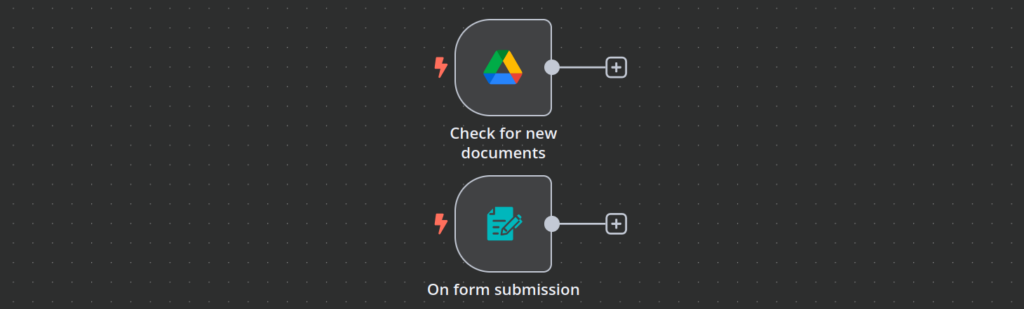
- Send for review: Use an Action in an app node to notify the approver via Slack or Email.
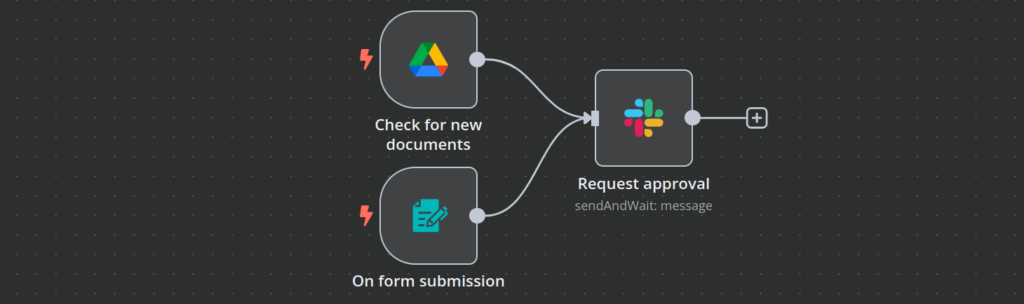
- Capture approval decision: If the request is approved, store the decision in a database and send the document to the next stage. However, if it is rejected, you can notify the requester with comments.
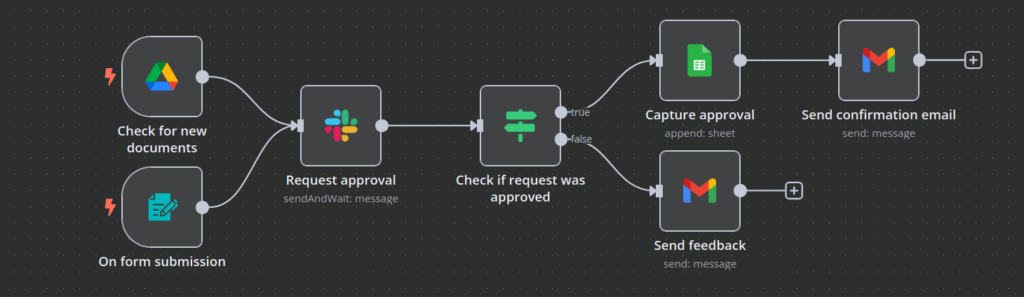
While automating document processing, businesses may encounter certain challenges. Here are some common issues and their solutions:
- Errors in extracted data: Use validation steps and regex filters to clean data before processing.
- Approval delays: Set automated reminders for pending approvals.
- Duplicate document uploads: Check for duplicate filenames and prevent redundant storage.
- API rate limits on storage services: Implement retry logic and scheduled syncs to avoid hitting limits.
Best practices and tips for n8n workflows
Building efficient and reliable n8n workflows requires more than just connecting nodes. To ensure your automations run smoothly, securely, and at peak performance, you need to implement best practices for error handling, optimization, security, and testing.
This section outlines key strategies to help you build good n8n workflows that minimize failures, optimize execution time, and protect sensitive data.
Errors are inevitable in automation workflows, whether due to API failures, missing data, or connectivity issues. Implementing proactive error handling ensures that workflows fail gracefully and don’t disrupt business processes.
- Use the Error Trigger node: Capture errors automatically and send alerts via Slack, email, or webhook for immediate action.
- Implement retry logic: Use the Retry On Fail setting in API request nodes to handle temporary service outages.
- Validate data before processing: Use If nodes to check for missing fields or incorrect formats before executing key workflow steps.
- Log errors for debugging: Store error messages in Google Sheets, Notion, or a database for troubleshooting and reporting.
Beyond error handling, optimizing workflow performance is essential for efficiency. Well-structured workflows run faster, consume fewer resources, and reduce API costs. Here’s how to optimize n8n workflows for better performance:
- Minimize API calls: Reduce unnecessary API requests by using caching techniques and only fetching data when needed.
- Optimize data processing: Use Edit Fields (Set) nodes to filter and structure data before passing it to external systems.
- Use parallel processing where possible: Instead of running actions sequentially, execute independent tasks simultaneously to reduce workflow execution time.
- Limit execution frequency: Avoid overloading your system by scheduling workflows at optimal intervals using the On a schedule node instead of running them continuously.
- Choose the right hosting environment: If you’ll be self-hosting n8n, consider using a Hostinger n8n VPS to ensure optimal performance. For £6.99/year, the KVM 2 plan would be the most suitable option.
With 2 vCPU cores, 8 GB of RAM, and 100 GB of NVMe storage, it offers a good balance of resources for handling multiple integrations and automations simultaneously. The 8 TB bandwidth ensures that even high-volume workflows can run smoothly without hitting network limits. Additionally, the plan’s scalability means that as your workflows grow or become more complex, you can easily upgrade without disruption.

In addition to performance optimization, security is aother critical aspect of workflow automation. Since n8n workflows handle sensitive data, it’s important to follow best practices to protect your automation environment:
- Use environment variables for credentials: Store API keys and passwords securely instead of hardcoding them in workflows.
- Encrypt data where necessary: When dealing with confidential information, use encryption for storage and transmission.
- Monitor workflow activity: Track execution logs and set up alerts for suspicious or unexpected behavior.
- Regularly update n8n: Stay on the latest version to patch security vulnerabilities and benefit from performance improvements.
Before deploying an n8n workflow, testing is crucial to identify and fix potential issues. Here’s how to test workflows effectively:
- Run workflows in debug mode: Use n8n’s built-in execution logs to inspect data flow and identify errors.
- Use sample data for testing: Before running live data, simulate different scenarios with test input to ensure correct processing.
- Test API responses: Check for variations in API responses for empty fields or unexpected formats, and adjust error handling accordingly.
- Monitor execution time: Ensure workflows are complete within acceptable time limits to avoid delays.
Conclusion
Implementing n8n workflow automations can save time, reduce errors, and improve efficiency. It can also lower operational costs and provide seamless integrations with CRMs, databases, social media, and APIs.
To get started, explore n8n workflows and templates. If you’re new to n8n, setting it up on a Hostinger VPS with the one-click template is an easy way to begin. For troubleshooting or advanced configurations, check the n8n documentation or connect with the community.
Explore workflows and templates for n8n to start optimizing your workflow automation journey. For troubleshooting tips or advanced configurations, check out the n8n documentation or connect with the n8n community for support.
n8n workflow examples FAQ
How do I import workflow templates in n8n?
To import a workflow, download the JSON file, open n8n, and select Import Workflow. Ensure all credentials are set up before running. If errors occur, check for missing nodes or incorrect JSON formatting. You can customize the workflow by modifying nodes and parameters.
Can I create custom nodes in n8n?
Yes, n8n supports custom node creation using Node.js and TypeScript. Custom nodes allow integration with proprietary APIs, advanced data processing, and unique automation logic. Follow best practices like sanitizing inputs, limiting API calls, and testing thoroughly before deployment.
What are the system requirements for running complex n8n workflows?
For optimal performance, use a quad-core CPU, 8GB+ RAM, and SSD storage. A dedicated PostgreSQL or MySQL database is recommended for handling large execution logs. Ensure you have Node.js 18+, and consider using Docker for scalability. Monitor resource usage to prevent slowdowns.