Squarespace vs WordPress – Which Is Best for Your Website?

WordPress and Squarespace are two-well known website-building platforms. Since you can get started without coding knowledge, they are ideal for beginners who want to build a website.
Naturally, both platforms have pros and cons, and one might work better for you depending on your specific needs and budget. So, to have a smooth website-building process, it’s essential to research both before making your decision.
If you’re unsure whether to use Squarespace or WordPress, you’re in the right place. We will examine and compare various highlights of both platforms, from the ease of use and pricing plans to available customer support services.
To find the most suitable option for you, let’s begin by determining what you need from a website builder in the first place.
What’s the Difference Between Squarespace and WordPress?
The main difference between Squarespace and WordPress is that Squarespace is a website builder with easy-to-use drag-and-drop tools, while WordPress is a content management system (CMS) that offers more flexibility and customization options but requires more technical expertise. Squarespace is ideal for beginners and those who want a simpler solution, while WordPress is better for those who need more control over their website’s functionality and design.
That is, WordPress is a content management system that it’s built for managing and organizing your content. It gives you more flexibility, but before launching a WordPress website, you need to sort out hosting and a domain name.
Squarespace, on the other hand, is a more user-friendly fully hosted website builder, meaning you pay a fixed monthly fee and get all the resources you need to have your website up and running. It offers less flexibility than WordPress but is relatively easy to use.
What To Look For in a Website-Building Platform
Often, people opt for a website builder because they aren’t too confident about their coding skills or simply operate on a tight budget. Other factors, like time requirements or the complexity or simplicity of the website, can also be crucial in determining the best site builder for your project.
Before comparing Squarespace and WordPress, let’s look at the general criteria of effective website-building software. We will use these as guidelines when evaluating both platforms:
- Easy-to-use interface. Users can navigate through the control panel and access the necessary tools without difficulty. Simultaneously, the platform provides enough creative freedom for building a site however the user sees fit.
- Robust features. The platform offers everything you need to build your website – from design settings to blogging tools. If specific features don’t come built-in, there are add-ons, extensions, and third-party plugins you can download.
- A vast collection of themes. The platform should cater to various types of websites – from an online resume to a large eCommerce store. The theme selections should also have responsive design options to ensure an excellent mobile user experience.
- Scalability. Users can upgrade the website’s resources and features to support the growth of their site.
- Customer support. The platform provides easy-to-reach customer support channels and written documentation guiding the user through various processes.
- Value for money. The price for the software matches the benefits and features offered.
Depending on your field and the website you’re building, you may have some additional requirements as well.
For instance, online store owners may need an all-in-one eCommerce functionality that enables them to sell their products, process payments, and manage their business. Similarly, a digital marketing agency might need seamless access to various tracking tools, while a freelance developer might want to include an interactive portfolio section on their portfolio website.
With this in mind, we recommend making a list of requirements for your website before reading more about WordPress and Squarespace.

Quick Squarespace vs WordPress Comparison Table
| Feature | Squarespace | WordPress |
| Ease of use | ⭐⭐⭐⭐⭐ | ⭐⭐⭐⭐ |
| Built-in site-building features | ⭐⭐⭐ | ⭐⭐⭐⭐ |
| Themes and templates | ⭐⭐⭐ | ⭐⭐⭐⭐⭐ |
| Plugins and extensions | ⭐⭐ | ⭐⭐⭐⭐⭐ |
| eCommerce functions | ⭐⭐⭐⭐ | ⭐⭐⭐⭐⭐ |
| Marketing and SEO | ⭐⭐⭐⭐ | ⭐⭐⭐⭐⭐ |
| Pricing | ⭐⭐⭐ | ⭐⭐⭐⭐ |
| Scalability | ⭐⭐ | ⭐⭐⭐⭐⭐ |
| Customer support | ⭐⭐⭐⭐ | ⭐⭐⭐ |
| Blogging | ⭐⭐⭐ | ⭐⭐⭐⭐⭐ |
| Security | ⭐⭐⭐⭐⭐ | ⭐⭐⭐⭐⭐ |
| Mobile editor | ⭐⭐⭐⭐ | ⭐⭐⭐⭐ |
Squarespace vs WordPress: Ease of Use
Let’s begin this WordPress vs Squarespace comparison by discussing the overall ease of use of the two platforms.
When we talk about ease of use, we mean how easy the platform is for the average person to use and navigate. Both Squarespace and WordPress are relatively easy to learn compared to hand-coding websites yourself. That said, one may be quicker to pick up from the get-go.
Squarespace
As expected of a website-building platform, Squarespace is straightforward and intuitive to use. To build your website, all you need to do is sign up for an account.
When you register, the system will ask a series of questions about your website preferences. It’ll then use the information to find the most suitable templates for your Squarespace site.
When you choose your favorite from the Squarespace templates, the Squarespace editor will appear on the screen. The editor is built around a menu-driven interface, showing all the tools you need to create and manage a website.
Click on the Edit button to access Squarespace’s WYSIWYG builder. It uses a block-based system where you can drag and drop elements directly on the page.
The drag-and-drop editor may feel a little limiting as it doesn’t allow moving the content elements precisely where you want them. However, it makes it easy for non-designers to keep the layout looking proportional and sharp.
Each element includes its own customization settings for configuring its appearance. For instance, if you select a Text block, you will see controls for editing the font size, paragraph alignment, and typeface styles.
Additionally, there is a mobile preview mode that’s accessible from the Smartphone icon on the top-right corner. Click on the same button to return to the desktop version.
Besides the intuitive interface and editor, Squarespace comes with managed web hosting. There is no need to make a separate purchase or maintain the back end yourself, making Squarespace a beginner-friendly option.
WordPress
With self-hosted WordPress, the setup process is slightly more complicated compared to Squarespace.
Firstly, you will need to get web hosting separately. Web hosting is a service responsible for storing your website files and making your web pages accessible to the public.
For non-technical users, web hosting can seem like a complicated feature to manage. However, many hosting providers like Hostinger offer a beginner-friendly control panel, making web hosting easy for first-timers to understand and manage.
Once you set up the web hosting and install WordPress, you will be able to access the admin panel. This is where you can customize and manage the features and settings of this content management system.
To create and edit a page, click on the Pages tab and open the WordPress editor. Here you’ll find the Gutenberg editor, which comes with a block-based, drag-and-drop functionality.
Compared to Squarespace, the customization options are more limited – you can only drag and drop the content blocks up or down. Moreover, it only reflects an approximate preview of how the changes will look on the front end.
However, some of Gutenberg’s features come with additional benefits.
For instance, it’s possible to group multiple content elements to move them together at once. Or the option to assign blocks to be reusable for other pages or posts, eliminating the need to make them from scratch.
To edit a WordPress theme, select Appearance → Customize on the admin panel. See the sidebar menu to switch themes and configure the customization settings. On the right is a WYSIWYG preview of the modifications.
Unlike Squarespace, WordPress’s theme editor lacks true drag-and-drop functionality. This aspect can feel restricting if you have specific layout modifications in mind. Luckily, it’s easily solvable with WordPress plugins.
The Verdict
Overall, a Squarespace site is easier to edit and manage than a self-hosted WordPress site. Besides the intuitive interface, Squarespace’s managed hosting service makes it a more attractive option for beginners.
In comparison, WordPress requires web hosting to get started, and the interface is not as easy to navigate. That said, WordPress is still generally considered to be intuitive for the average user.
Squarespace vs WordPress: Built-In Site-Building Features
This section will compare the built-in features provided by both platforms. We will compare the functions and features available to see which platform can provide a better site-building experience overall.
Squarespace
As a design-oriented website builder, Squarespace’s built-in tools provide plenty of ways to create an attractive website. Below are some of the most beneficial features for users:
- Elements library. Contains lots of basic elements like text boxes, images, videos, and buttons. It also features more advanced elements, like a search function, subscription forms, and social media integrations.
- Pre-made sections. Users can select one of the ready-to-use layouts instead of creating a new page from scratch. The options include headlines, photo galleries, appointment bookings, and product displays.
- Image library. When you insert a new picture, Squarespace will save it in a dedicated image folder. That way, there’s no need to re-upload the file if you want to use it again. The image library is accessible when adding a new image element.
- Image editor. This feature lets you modify a picture within the website builder. Adjust the lighting and sharpness of the image, crop or resize it, or add a filter.
- Design tools. Squarespace offers plenty of design customization options, thanks to the extensive font collection and custom color palette tool.
- Custom code. While using Squarespace doesn’t require any coding, you can add HTML, custom CSS, or JavaScript to enhance the page design. Users with advanced technical knowledge can also use code injection to apply changes to the entire website.
- Blogging tools. Squarespace comes with all of the essential content management features, including blog post status, scheduled publishing, tags and categories, a comment system, and RSS feed support.
- Private pages. Squarespace users can disable pages from public access and assign passwords to open them. It’s a handy tool for when you’re testing new content or features.
- Multiple contributors. With Squarespace sites, it’s easy to invite others to edit your website or manage your Squarespace subscription. Note that the number of people you can add depends on your Squarespace plan.
- Mobile app. You can manage your website on the go with Squarespace’s mobile application, available on iOS and Android.
- Import and export feature. Use this tool to transfer an existing website to or from Squarespace. For now, it’s only possible to move site files from Blogger, WordPress, or Tumblr.
WordPress
WordPress is one of the most robust platforms for making a blog. Like Squarespace, WordPress’s built-in features are excellent for basic static websites or blogs. Here are some of the highlights:
- Blogging tools. WordPress comes with a post editor, blog post status, and RSS feed support. It’s also possible to create a category system with subcategories, which can help manage hundreds of different blog posts.
- Dozens of content blocks. Besides basic types like text and media, there are also layout-related design blocks such as spacers, columns, separators, and page breaks. More block options are available with many WordPress plugins.
- Widgets. These are blocks you can add to a website’s sidebar, footer, or header. They’re great for making certain elements appear on all site pages, such as a search function, call-to-action buttons, contact forms, or a short bio text.
- Multimedia library. Unlike Squarespace, WordPress has a file manager for all types of files, not just images. Spice your WordPress site with videos, audio, spreadsheets, documents, and archives.
- Multi-user management. Add new users to contribute to your WordPress website. The default roles available are administrator, editor, author, contributor, and subscriber. There is no limit to the number of people you can invite, and you can restrict access to just the back or front end if needed.
- Menu editor. WordPress supports multi-level navigation where one page is a parent for other pages. Squarespace only allows a flat menu structure, so WordPress users benefit from a more complex menu.
- Site health. This page is accessible from the Admin Panel → Tools. It will reveal any critical issues and recommend improvements for site security and performance.
- Export and import tool. Move website files from Blogger, Tumblr, TypePad, LiveJournal, or other platforms that support WordPress export files.
- Private pages. Like with Squarespace, you can make specific pages inaccessible or enable password protection on a WordPress site, too.
- Code editor. WordPress users can add custom HTML, CSS, and PHP to their web pages, posts, themes, and plugins. The code editor also provides developer resources to help you comply with the top standards.
- Mobile app. You can use the mobile app to manage your content, check site statistics, and read comments on the go.
While WordPress doesn’t have as many design-focused functions, the tools are better equipped to support the growth of a WordPress site overall.
For instance, making a multi-level menu is beneficial when your website has multiple pages and blog posts to organize. The site health feature also makes website maintenance much more manageable.
The Verdict
Although both platforms offer sufficient built-in tools, WordPress is the winner. The CMS comes with better tools for scaling your site, which is more beneficial in the long term.
However, if you want to create a beautiful basic website without additional hassle, Squarespace may be a better solution.
Squarespace vs WordPress: Themes and Templates
Both Squarespace and WordPress have thousands of beautiful themes and templates. This section will compare their design and feature options and the types of websites they will suit best.
Squarespace
Squarespace offers dozens of templates in multiple categories. Some are for personal use, like blogs and portfolios, while the rest are more business-oriented and meant for professional services, online stores, launch pages, and memberships.
Most Squarespace templates have a minimal and modern design, making them versatile and easily customizable to suit just about any product category.
For instance, the Crosby template is an excellent pick for a small business website. The headline can highlight the products in a large full-width banner, while the grayscale color palette is suitable for any trendy eCommerce niche.
Furthermore, all the templates are responsive, meaning they can automatically adjust to mobile and tablet devices. Responsive design means that you’re not alienating users on smaller screens –instead, you can continue to offer top-notch user experience across different devices.
One benefit of website builders is they have a dedicated team for managing and updating the templates on a regular basis. You won’t have to worry about your template not being secure or not performing correctly, as Squarespace templates are managed by the in-house design team.
WordPress
There are thousands of WordPress themes, many of which are free to download from the official directory. If you don’t like the available selections, consider looking for other options from third-party marketplaces.
We recommend starting with Colorlib to find free WordPress themes. ThemeForest or Template Monster are great places to check out for those who don’t mind spending some money.
The WordPress template categories are slightly more extensive than Squarespace. For instance, there are WordPress themes for online directories and wiki websites, which aren’t available on the website builder.
Naturally, there are also many more aesthetic options to choose from – from minimal and professional to fun and colorful. To illustrate, this Kids Heaven theme is perfect for a children’s site.
Many WordPress themes also come with additional features to make your WordPress site more functional from the start. For example, this PeakShops theme has a built-in product filter unavailable on Squarespace’s eCommerce templates.
All this said, due to the abundance of options, finding a suitable WordPress theme can take longer. It’s also essential to check the theme’s ratings, reviews, and the last update to lower the chances of security and performance issues.
The Verdict
While Squarespace has designer-made templates, WordPress wins this round with its massive theme collection. Not only do WordPress themes come in more styles and designs, but many of them are richer in features too.
Squarespace vs WordPress: Plugins and Extensions
This section will focus on plugins and extensions, which are add-ons that enable custom features not provided by the core software. They can grant the user more control when building and customizing their site.
Squarespace
At the time of writing, Squarespace offers 24 extensions, all of which will connect your website with a third-party service. Free and premium selections are available, with paid options starting from $9/month to $75/month.
Most extensions have a business or marketing focus, so they’re most useful for freelancers, entrepreneurs, and companies.
For instance, the Freshbooks extension is for invoicing and bookkeeping, while Spocket is for sourcing dropshipping suppliers from the US and Europe.
WordPress
WordPress has over 58,000 free plugins in its official directory, and loads more are available on third-party marketplaces like CodeCanyon.
The reason for such an extensive collection of WordPress plugins is that WordPress is open-source. Meaning that developers can contribute to the software by creating plugins and extensions.
You can find WordPress plugins intended for a large variety of purposes, not just business or marketing. For instance, Visual Composer is an excellent WordPress plugin for enabling full drag-and-drop functionality for your WordPress site.
Or the W3 Total Cache – a speed optimization plugin that enables caching and Google AMP to speed up your website.
Like with themes, it’s essential to vet the plugins before using them, especially if they come from a third-party website. Low-quality extensions, like some free WordPress plugins, can make your site vulnerable to security risks.
The Verdict
The WordPress plugin collection is difficult to beat. With such a wide plugin choice, you can create various types of websites that aren’t possible with just the built-in software features.
However, it’s good to be selective with the extensions to keep your WordPress site lightweight and secure.
Squarespace vs WordPress: eCommerce Functions
With online shopping becoming a common practice, many people look for a platform to launch their digital business. When looking for the best eCommerce platforms, ensure they are capable of selling products or services and providing a smooth buying process for the users.
Squarespace
As an eCommerce platform, Squarespace has all the essential tools to build an online store. They’re available for Business, Commerce Basic, and Commerce Advanced subscription clients through the Commerce tab.
The plans come with:
- Unlimited items. The types of items allowed to be sold are products, services, digital content, and gift cards. Commerce Advanced users can sell subscriptions as well. The number of products is not limited.
- Inventory management. Assign product quantity and let customers know when the items are out of stock. Enable email alerts for when the stock number reaches a certain level so that you can replenish it in time.
- Order fulfillment and tracking. Every time someone completes a purchase, the system will send an email notifying you to fulfill the order. Monitor when the item gets delivered and arrives at the customer’s address.
- Product page customization. Use quick view, image zoom, or hover effects to enhance the item presentation. Also, make sure to provide in-depth product descriptions to increase conversion rates.
- Online payment gateways. The accepted options include PayPal, Stripe, Apple Pay, and AfterPay for installments.
- Multiple shipping options. Choose between flat-rate, weight-based, or free delivery. Commerce Advanced users can also use real-time carrier rates if they use FedEx, UPS, or USPS.
- Tax settings. Insert the tax percentage according to the region of the market. Canadian and US clients can configure specific rules for each state or province.
- Customizable notifications. Edit any order-related emails sent out to customers to suit your online store’s branding.
- Discount application. Squarespace has several price-cut rules that you can apply and combine. For instance, customers can get a markdown for a single product and a percentage reduction for orders’ total cost.
- PCI compliance. Squarespace’s eCommerce tools are secure by default, preventing unauthorized parties from accessing customers’ credit card information.
The difference between Squarespace’s Business, Commerce Basic, and Commerce Advanced plans is that the Business plan comes with a 3% fee for every transaction made on your online store.
Business plan users also have to redirect customers to Squarespace’s checkout page instead of a page with their own domain. This can significantly increase the loading time, as buyers have to open a different site to complete their purchase.
For this reason, we recommend going with Commerce Basic or Commerce Advanced if you plan to sell regularly. Depending on the eCommerce plan, you may also get:
- eCommerce analytics, which can reveal sales performance, best-selling products, and purchase funnel.
- Customer accounts for an enhanced shopping experience.
- Abandoned cart recovery to remind customers of unfinished transactions.
- Merchandising tools to display related items on a product page or enable waitlisting.
- Instagram product tags to sell the items on this social media platform.
WordPress
WordPress doesn’t have built-in online selling features. However, you can enable them by using an eCommerce plugin.
The most popular option is WooCommerce, with over 5,000,000 installations and 4.5-star reviews on the official WordPress plugin directory.
Some of the best WooCommerce’s features include:
- Beginner-friendly setup wizard. Upon installation, the plugin will ask you to enter information about your store, add the products, set up the payment options, and configure the taxes. It will also automatically create the basic store pages.
- Multiple product types. These include physical goods, digital items, and services. It’s also possible to assign attributes and group similar items.
- WooCommerce blocks. Display products or reviews on any page or post. WooCommerce blocks are excellent for creating a custom shop page or highlighting featured items across the website.
- Order management. The store admin can label which purchases are pending, processed, on hold, refunded, canceled, or completed. It’s also possible to place orders from the back end, which helps if you accept purchases by phone.
- Customer accounts. This feature allows keeping track of buyers and their spending habits in your store. It’s excellent for customer analysis and marketing campaigns.
- Guest checkout. Let customers complete their purchases without making an account. Enabling this feature can help reduce cart abandonment rates.
- Business analytics. Get statistics for the top-selling products, monthly revenue, average order value, total taxes paid, and overall stock levels.
- Multiple payment methods. The default options include direct bank transfer, check, cash on delivery, and PayPal. This eCommerce plugin also has a built-in payment processor, which charges 2.9% and $0.30 for every transaction on your WordPress site.
- Coupon application. Create vouchers and set the minimum and maximum spending limits.
- Tax settings. Pick between manually inserting the rates or having them automatically calculated using JetPack. You can also include taxes in the pricing and calculate the rate based on the shop’s address.
All these WooCommerce features are free and sufficient for basic online stores. There are also extensions for customizing the online selling experience and scaling your business. The prices start from $0 to $299/year.
One downside of the WooCommerce plugin is that it’s not PCI-compliant by default. You have to configure the settings to abide by the standards yourself.
Besides using WooCommerce, it’s also possible to connect a WordPress site with a third-party online business platform like Ecwid. However, you may have to manage your WordPress website and your online store from separate places.
The Verdict
All things considered, WordPress beats Squarespace in terms of eCommerce capabilities. Despite offering all the basic selling features, Squarespace provides some of its advanced online store tools to its higher-paying clients only.
Meanwhile, WordPress offers various eCommerce plugins suitable for any business owner, all of which are freely accessible. Moreover, those using WooCommerce can download add-ons to extend the online store functionality.
Squarespace vs WordPress: Marketing and SEO
Having a website isn’t enough to establish an online presence. To reach your target audience, you’ll need to use a site-building platform with marketing and SEO tools. Let’s have a look at how Squarespace and WordPress compare.
Squarespace
Squarespace includes several built-in marketing and SEO features for ease of use, which are:
- SEO toolkit. Edit the pages’ meta titles and meta descriptions, change the URL slugs, insert alt texts, enable URL redirects, and activate AMP. There is also a Google Search Console integration, showing which keywords drive traffic to your site.
- Customizable form and newsletter blocks. These content elements can capture leads for marketing campaigns. Integrate them with MailChimp, Zapier, or Google Drive to store subscribers’ data.
- Social media integration. Connect your Squarespace site with Instagram, Facebook, Twitter, Pinterest, or LinkedIn. There are also feed blocks that can show the most recent social posts on your website.
- Website analytics. The basic metrics cover the number of visits, unique visitors, page views, visitor geography, popular content, and most recent actions taken by users on your Squarespace site in the past week.
- Logo maker. Use this easy-to-use feature to kickstart your business branding. It has dozens of icons and fonts to choose from, so there are plenty of ways to create a unique logo.
- Custom favicon. It’s a small image that appears next to the page’s title on the browser tab. Besides making your Squarespace website more distinguishable, it’s also great for building brand recognition.
These tools are accessible with all subscriptions, including Personal – the most affordable Squarespace website package.
While they can be adequate for the beginning stages of a business, they may not be enough to grow your brand. In that case, we suggest upgrading to a Business or Commerce plan, which comes with these additional features:
- Google Workspace account to create a professional email using a custom domain name.
- $100 worth of Google Ads credits to promote your website on the search engine.
- Google My Business integration, a handy feature for local SEO.
- Profiles feature, which helps to segment customers, subscribers, members, or donors for marketing purposes.
- Advanced analytics that can show the conversion rates of call-to-action buttons and lead-generation forms.
- Promotional pop-ups and announcement bars.
- Facebook Pixel integration can track users’ activity after they click on a Facebook ad to open your website.
Squarespace also offers an in-built email marketing tool. It has tons of responsive email templates that range from newsletters and announcements to automated notification messages. You can also customize the style, set the delivery schedule, and configure the sender profile.
This email marketing feature has a free trial period, which allows a maximum of three email blasts and includes up to 50,000 recipients per campaign. There is no time restriction, but you have to upgrade to a premium plan once you hit the limit. The price starts from $5/month, billed annually.
WordPress
Aside from the WordPress blogging tools, a WordPress website won’t have any built-in SEO or marketing tools. However, there are plenty of WordPress plugins to make up for it.
Here’s a list of the best WordPress plugins for marketing:
- SEO plugins. Yoast SEO is one of the most popular SEO plugins around. The free version has a content keyword and readability analysis tool, an XML sitemap generator, and a meta tag editor. More features are available in the premium version and add-ons.
- Newsletter plugins for email marketing. Newsletter is an excellent plugin for creating responsive email campaigns. It has a drag-and-drop builder, unlimited recipients, newsletters, as well as subscriber segmentation. There’s also a premium add-on for enabling pop-ups.
- Lead generation. Ninja Forms is a freemium plugin with multiple form templates and field types. It’s compatible with Newsletter, so you can use them both to build your mailing lists.
- Analytics. MonsterInsights is a plugin that can connect a WordPress site with Google Analytics. It can curate the software stats and present only the most relevant reports, such as audience demographics, user behavior data, and conversions.
- Social sharing. The Social Media Share plugin has dozens of clickable icons to lead users to your social profiles. Place the buttons at the end of every blog post or on a pop-up to capture people’s attention.
- Social proof. Use Site Reviews to display star-rated testimonials on your website. It’s also possible to integrate this plugin with WooCommerce to show product reviews.
- Online ads tracking. Pixel Your Site allows inserting the Pixel code to your website for conversion tracking if you use Facebook ads. A premium add-on for measuring Google Ads’ performance is also available.
Although finding the WordPress plugins that will suit your needs will require some time and effort, the third-party plugins mentioned above are a great place to start.
The Verdict
As a hosted website builder, Squarespace has a good selection of in-built marketing tools. However, certain features are limited to higher-tier plans, forcing users to upgrade if they want to use them.
Meanwhile, WordPress has an extensive library of marketing and SEO plugins, many of which are ready to download for free from the WordPress dashboard.
Squarespace vs WordPress: Pricing
Whether you go for a content management system or a website builder, the platform should offer enough features and benefits to justify its price. Let’s see which platform is better value for money – Squarespace or WordPress.
Squarespace
While Squarespace pricing plans differ from one another, all four of them include:
- Free custom domain name for a year
- Free SSL certificate
- Managed cloud hosting with unlimited bandwidth and storage
- 24/7 support
- 14-day free trial
The list below outlines the differences between all the Squarespace pricing plans. Note that all the plans are billed annually:
- Personal, $12/month. This Squarespace plan only comes with the built-in Squarespace features: SEO tools, responsive Squarespace templates, basic site analytics, and access for two website contributors, including the owner.
- Business, $18/month. This plan has unlimited contributors, professional email with Google Workspace, premium blocks, Google Ads credits, pop-ups and banners for marketing, basic eCommerce tools, and a donation feature. There is a 3% transaction fee.
- Commerce Basic, $26/month. On top of the Squarespace Personal and Business plan features, there are 0% transaction fees, sales analytics, product merchandising features, social selling on Instagram, and stock-level display.
- Commerce Advanced, $40/month. All the previously-mentioned Squarespace features, in addition to abandoned cart recovery, subscription product type, advanced shipping and discount, and Commerce APIs for third-party integrations.
One aspect to note about Squarespace pricing is it is more expensive than other website builders on the market. Additionally, there is a significant cost jump between the packages, which is important to consider if you plan on upgrading in the future.
WordPress
When it comes to WordPress pricing, it’s true that WordPress itself is free. However, there are several other services you’ll need before you can have your website up and running. This can make it more challenging to estimate your total WordPress costs compared to Squarespace. But, at the same time, with different providers to choose from, this may provide more budgeting flexibility.
Since WordPress is self-hosted, you’ll need to get web hosting separately. The prices for a WordPress host usually start from $0.99/month and can go up to hundreds of dollars, depending on the hosting provider and the service.
Hostinger’s managed WordPress hosting covers all of the basic hosting needs for a budget-friendly price if you’re looking for an affordable WordPress hosting plan.
Our packages come with a one-click WordPress installer, so there’s no need to manually download and install WordPress to your computer. Additionally, we offer an AI-powered site-building wizard to help you get started. And you don’t have to worry about WordPress security, either, since automatic updates keep your site running smoothly.
For new users, we recommend the Premium hosting plan, which costs £2.59/month. It comes with a 99.9% uptime guarantee, unlimited bandwidth, 100GB SSD storage, and the LiteSpeed Cache plugin to boost your site’s performance.
We also offer a 30-day money-back policy, so there is no risk of trying our services.
Once you choose and set up your web hosting account, you’ll need to purchase a domain name. Your domain is basically the URL users will enter on their browser’s address bar to access your site.
The price typically depends on the TLD or the extension at the end of the domain name. .com is the most popular option, with an average cost of $9.99/year. However, if you’re on a budget, you can buy cheap domain names such as .xyz or .online, which usually cost $0.99/year.
Besides the domain extension, such as .com or .online, you’ll also need a domain name – the word or phrase before the .com, like hostinger.com. Use a domain search tool to see whether your chosen domain name is available, or a domain generator to find ideas for a replacement if it’s not.
Note that we also offer a free domain name registration for a year with some of our plans, which can help cut down costs.
Pro Tip
Check out our tutorial about how to get a free domain.
Since you’ll be using WordPress, consider the price of themes and plugins as well. It’s possible to use only the free options, though they may not be powerful or secure enough for long-term use.
According to Creative Minds, premium plugins generally cost around $15 and $200. Especially if you’re an online business, you might need specific eCommerce features that can increase the overall WordPress pricing for your site.
As for WordPress themes, the price varies depending on the developer and the marketplace. At ThemeForest, the most affordable option costs $13/license. The TemplateMonster themes are slightly more expensive, starting at $38/license.
The Verdict
When it comes to Squarespace vs WordPress, Squarespace comes as a package. It includes a set of features, which makes the costs of running a website easier to estimate. However, this means you will have less control over the tools and services you can use, which can be constricting.
If you go with WordPress, you will have to purchase additional tools and services yourself, from search engine optimization plug-ins to themes and eCommerce features. However, this means you’ll have more freedom over which web hosting you choose, and which themes and plugins you install, so it’s possible to adjust the expenses to fit your budget.
Squarespace vs WordPress: Scalability
Scalability refers to how easy it is for the platform to scale as your site or online store grows. Growth can mean gaining more traffic, publishing more content, or installing more features to cater to the audience’s needs.
Squarespace
One way to scale a Squarespace site is by upgrading to a larger plan, which comes with more features to grow your online presence. The downside is that the user will spend more money while potentially not utilizing all additional tools.
On a positive note, Squarespace includes managed cloud hosting with unlimited bandwidth and storage in all plans. Meaning, if your site experiences traffic spikes or you have thousands of blog posts to publish, the hosting infrastructure can adjust accordingly to support your needs automatically.
That said, the tricky part about this is the inability to oversee the resource usage directly. As such, if performance bottlenecks occur, you can’t solve the problem yourself and have to contact support.
WordPress
Since WordPress is an open-source and self-hosted platform, scaling your WordPress website is much easier. With plugins, it’s possible to extend the site’s functionality on your own terms.
Besides that, accessing the hosting environment makes it easier to anticipate any performance issues or traffic surges. For instance, Hostinger’s hPanel can show your hosting’s resource usage statistics – such as CPU power, memory, and bandwidth.
Clients nearing their resource limit can upgrade to a higher plan. Some web hosts also offer a cloud hosting solution, something that’s ideal for medium-sized to enterprise-level websites often experiencing traffic spikes.
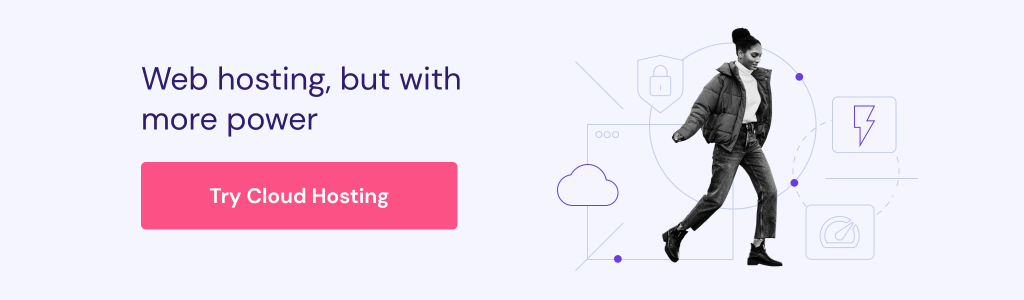
The Verdict
Although Squarespace has unlimited resources, the freedom to choose and manage your own hosting makes WordPress the winner. Additionally, the plugins provide more flexibility overall when scaling a website.
Squarespace vs WordPress: Customer Support
As an important part of the overall user experience, we’ll also evaluate each platform’s customer support. We will discuss how easy it is to reach a representative or find assistance when using WordPress and Squarespace.
Squarespace
Squarespace has multiple customer service channels, all of which are accessible from the help center page. Users can pick the support method they’re most comfortable with.
Squarespace’s customer support options include:
- Knowledge base. There are dozens of articles about Squarespace’s tools, billing system, and account management. Best-practice guides on building a site are also available.
- Video tutorials. These are video versions of the knowledge base articles, which can be beneficial for visual learners.
- Live chat. Agents are online from Monday to Friday between 4am and 8pm EST.
- Email. This channel is a good alternative if the live chat is unavailable. You can also add screenshots of the issues you’re facing with email support, making it easier to explain the problem.
- Community forum. The forum is useful for asking for advice on editing, managing, and improving your site from fellow Squarespace members.
- Online webinars. You can also attend virtual conferences on how to use Squarespace to grow your online presence. The community team will be present to respond to any questions.
- Twitter. Tweet your problem to @SquarespaceHelp, and the team will assist you via direct messages.
WordPress
WordPress support comes in two forms – documentation and community forums.
The first contains articles on installing, using, and troubleshooting the platform. There are also many third-party guides on advanced topics like making custom fields and creating child themes.
If the documentation can’t provide you with an answer, you can always head over to the WordPress forums. Look for posts that have asked a similar question, or submit one yourself. A fellow member or a forum moderator will usually come to your assistance.
Unlike Squarespace, WordPress doesn’t have a direct channel to a help representative, such as a live chat, email, or phone support line.
If you find this important, some WordPress hosting providers like Hostinger have a specialized support team of WordPress experts to help with platform-related inquiries.
The Verdict
Squarespace has more customer service channels available, including live chat and email support. All support channels are accessible in one place, making it quicker and easier to get help when you need it.
With WordPress support, you may need to review the documentation and forums before finding the correct answer. You can refer to the community-based resources online or ask your hosting provider for help, but it will take you longer.
Squarespace vs WordPress: Blogging
Many individuals and organizations use blogs as an extension of their brand, but also as a valuable part of their marketing strategy. If you’re planning on having a blog on your website, it’s important to know how Squarespace and WordPress are set up on the blogging front.
Squarespace
Squarespace blogging tools consist of blog-specific templates, author permissions, post categorization, tags, and linked social media accounts. The platform also lets you track your content performance and schedule posts for later, making it easy to plan your content strategy better.
With a Squarespace template, you can include things like featured images, a sticky navigation bar, a comment field, and quick links to other blog posts. The blog templates are also automatically responsive, meaning your posts will look good on all screens.
A Squarespace blog can also be optimized for search engines, thanks to the on-page SEO tools. You can create unique meta titles and descriptions for all your new blog posts, and add alt texts to your images. If you wish to make more substantial changes to your XML file overall, you’re sadly out of luck –Squarespace doesn’t allow manual changes to your site file.
WordPress
Originally, WordPress was built solely for blogging, making it one of the most popular and powerful blogging platforms out there.
WordPress, like Squarespace, offers plenty of blog-specific templates for almost every single different kind of blog you can think of. You can also add custom CSS to your chosen theme through the dashboard. Since WordPress is a content management system, it comes with all the tools for robust and thorough categorization, tagging, and file management.
You can also install WordPress plugins for everything from better optimization for search engines to instant social media sharing. This means that you can introduce features that would fit your blogging niche perfectly, like appointment bookings and newsletter subscription pop-ups.
The Verdict
While both WordPress and Squarespace offer good solutions for blogging, WordPress has more robust blogging functionality overall. Since WordPress has been built especially for blogging, it has more specific tools, themes, and plug-ins for bloggers.
Squarespace vs WordPress: Security
Cyber security isn’t a matter to be taken lightly, even if you’re not planning on becoming an eCommerce giant. An appropriately secured website not just ranks better on search engines, but also builds trust with visitors. Thankfully, both Squarespace and WordPress take security seriously.
Squarespace
When it comes to Squarespace vs WordPress on the security front, Squarespace is a strong contender. Since the platform is all-inclusive, you don’t have to take additional steps toward securing your website.
Instead, Squarespace checks for potential vulnerabilities and malware and protects your site against DDoS attacks. Users also get SSL certificates for their websites, meaning that visitors are safe when browsing Squarespace sites. This is especially important for online shops collecting sensitive information, like payment data.
Squarespace also uses cookies to ensure your site works smoothly and supports GDPR legislation in EU countries.
WordPress
The security of a WordPress website is down to you – quite literally. But thankfully, that doesn’t mean you need to become a web security expert. If you choose your web host carefully, you can get all the same benefits as you would with a fully managed platform.
For example, good WordPress hosting comes with an SSL certificate, regular backups, and DDoS protection. It’s still good practice to regularly update your WordPress site and critically evaluate all plugins and add-ons you add to your site.
Always read plugin reviews and check how often they are maintained to avoid compromising your site security. By implementing good cyber security practices to your WordPress website from the start, like only installing trustworthy plugins and requiring 2-factor authentication for all users accessing your WordPress site, you can easily enhance your site and data security.
The Verdict
While both platforms offer substantial security measures to protect your website and site visitors, Squarespace can seem like an easier choice for novices, given you don’t have to set anything up yourself.
While WordPress has no security features pre-installed, it’s hard to beat WordPress web hosts. Since a lot of your WordPress security can be sorted with a good web hosting plan, you can get all the safety features and more via your web host.
Squarespace vs WordPress: Mobile Editor
Sometimes, you might need the flexibility to manage and work on your website on the go. While you can always log into your Squarespace or WordPress account from a mobile browser, let’s compare how mobile editing and site management work on mobile apps.
Squarespace
If making a Squarespace vs WordPress comparison on the mobile editor front, Squarespace makes quite an impressive case. Boasting four different apps for mobile devices, you can easily manage your website or store while out and about.
The different Squarespace apps cover different aspects of site and store management.
The Analytics app makes it easy to view and monitor site statistics on the go. The Blog app allows users to write, edit and manage blog posts, while the Commerce app is all for managing online shops on the move. All these three mobile apps are available for both Android and iOS.
The Squarespace App is for general website management, but it’s only available for iOS. This app comes closest to a mobile site editor, allowing you to update page and blog content and view analytics.
WordPress
If you want to manage your WordPress site while away from your computer, simply install WordPress Mobile App. Available for both iOS and Android, this mobile app makes updating blog posts, tracking site analytics, and managing comments and page contents easy.
We especially like the simplicity of mobile editing with WordPress. Instead of having to download multiple apps to manage your website’s different aspects, you simply connect your website to the app and are ready to go.
The interface of the WordPress mobile App is clean, intuitive, and easy to use, making it a good companion for beginners.
The Verdict
Like WordPress, Squarespace offers a nifty editor for mobile devices. But it’s hard to beat WordPress when it comes to streamlined and easy mobile editing. After all, for most of us, managing everything from a single app is faster and easier than having different apps for different functions.
Squarespace vs WordPress: Who Is Squarespace Best For?
Use Squarespace if you’re new to website builders and need a quick solution for a project or a business. Squarespace websites are ideal for simpler online projects, like basic business websites, portfolios, and resumes.
Pros of Using Squarespace
- The drag-and-drop editor is easy to use and quick to master.
- The Squarespace interface is intuitive with next to no learning curve.
- Squarespace’s templates look modern and professional.
- All of the essentials required to build a Squarespace site are provided, including premium themes, built-in blogging tools, online selling, marketing, and SEO.
- The platform offers third-party extensions (sometimes referred to as Squarespace apps) to help you grow your online presence and business.
- The pricing plans make it easier to estimate the ongoing costs of using the platform.
- Comes with multiple channels for customer support, including live chat, email, knowledge base, video tutorials, and a community forum.
Cons of Using Squarespace
- Some marketing and online selling features are exclusive to specific high-tier plans.
- Unlike WordPress, Squarespace offers no extensions for non-business uses.
- The pricing plans are more expensive compared to other website builders.
- It can be challenging to scale a Squarespace website since you won’t access the web hosting environment or your XML sitemaps.
- You can’t customize all the available tools, like the eCommerce features.
Squarespace vs WordPress: Who Is WordPress Best For?
If you prefer having more control over your site’s functions and design and plan to grow the traffic to your website, WordPress is a better choice for you. Thanks to all the available plugins and extensions, you can truly customize your website to fit the needs of your project.
Pros of Using WordPress
- The admin panel, the page editor, and the theme customizer are easy to use for both the average user and the experienced developer.
- With such a vast range of WordPress plugins and themes, the software’s customizability is virtually limitless.
- The blogging features can suit both small and large blogs.
- As open-source software, WordPress is free to download. If you also choose budget-friendly hosting and domain registration, you can keep your costs to a minimum.
- Self-hosted WordPress is more scalable than Squarespace. You can choose a hosting solution ideal for your site’s current traffic and upgrade the resources when needed.
- There are tons of WordPress-related resources available online to help with running your site.
Cons of Using WordPress
- The main aspect of WordPress vs. Squarespace is that WordPress has a steeper learning curve while Squarespace is easier to use for novices.
- The built-in features are only enough for a basic website or blog, making it reliant on plugins if you need eCommerce functionality or want to manage more complex projects, like membership websites.
- Since there are no pricing plans, it can be more challenging to estimate the monthly expenses.
- There are no direct WordPress customer support channels.
Suggested Reading
Explore our selection of the market’s best CMS platforms. If you’re seeking a simpler approach and Squarespace isn’t what you’re looking for, consider our recommendations for no-code website builders
Conclusion
You may prefer Squarespace to WordPress if you want to make a website quickly and easily with website builders – even novices find it easy to use. Each Squarespace template is made by professionals, and overall, the platform comes with all of the basic features a fully functional website needs.
That said, be prepared to upgrade to a more expensive plan if you need more advanced features. Furthermore, the lack of extensions, custom eCommerce features, and control over hosting can make it challenging to scale your website in the future.
In comparison, WordPress offers lots of flexibility regarding your site’s functionality and design. While the built-in features aren’t as good as those you get with Squarespace, WordPress has plenty of plugins that make it easy to modify and scale your website.
The drawback of WordPress is that it has a steeper learning curve. Some technical knowledge and coding experience could help customize and optimize the website, although it’s not a requirement. It’s also something you can pick up as you go, too.
If you host your site on Hostinger, we can help smoothen the journey to set you up for online success. With Hostinger, you can keep costs down to a minimum by grabbing a free domain when you opt for a 1-year hosting plan. We can also help with migrating from Squarespace to WordPress, including transferring your domain to Hostinger.
If you’re still unsure which one to choose between these platforms, check out other WordPress alternatives. You can also find a Squarespace alternative if you prefer to use a website builder rather than a CMS.
We hope this article has helped you better understand what makes Squarespace and WordPress different and which platform may be better for you.
Squarespace vs WordPress FAQ
Answers to some of the most frequently asked questions about Squarespace vs WordPress.
Is Squarespace Better Than WordPress?
If comparing Squarespace vs WordPress, the one that’s better for you really depends on your needs. Squarespace is better for those looking for a quick way to get online, while WordPress is better for those looking for full control and the possibility to grow.
Is Squarespace Cheaper Than WordPress?
When it comes to a Squarespace vs WordPress comparison on the pricing front, Squarespace plans start from $12/month. WordPress offers more flexibility since you can choose the most suitable hosting plan for your needs and budget. On average, Squarespace is more expensive than WordPress.
Should I Switch From Squarespace to WordPress?
Yes –transferring your website from Squarespace to WordPress enables you to grow your website and use powerful plugins to add new functionality to your site. WordPress gives your site more flexibility overall and can save you money, too.
Is WordPress As Easy As Squarespace?
Considering the ease of use between Squarespace vs WordPress, Squarespace is easier to learn if you have no previous experience in web development. But WordPress hasn’t got that steep of a learning curve and is often a better choice when you want to save money and have more flexibility.
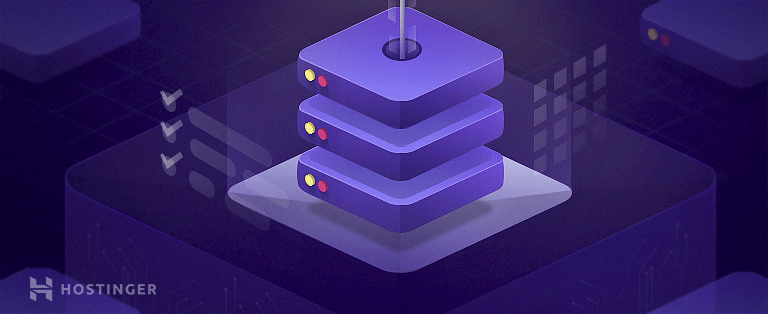
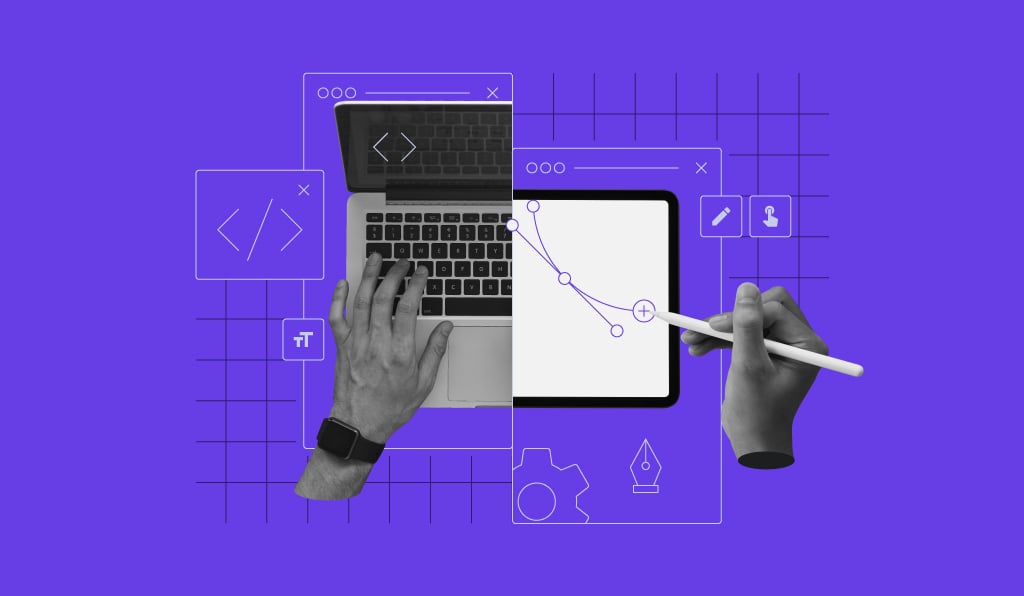
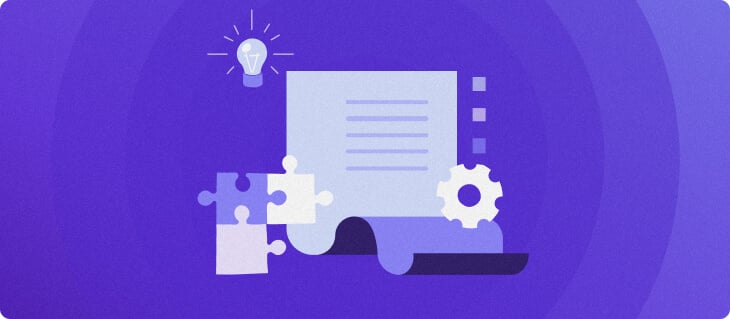
Comments
October 23 2019
Good work. I've been using Wordpress for many sites for several years. I'm on a team that recently purchased a Squarespace solution (I was not yet on the team). I find things to be very limiting. Just getting a blog-post widget to lay out posts as I'd like is simply not possible. Security options are also very limited. We are unable to limit certain editors to only certain sections of the site. So, in essence, no security (all or nothing). I've been working on websites mostly as a backend developer (.NET mostly) and I am comfortable with "tweaking" PHP as needed. I miss that in Squarespace. I can't provide the little changes that really put the "polish" on our old site. Thanks for the comparisons.